Adding Ingredients:
Once you have started a Batch, if you wish to record additional Ingredients you are adding you will need to do the following.
Go to Production → Batches → In progress, click on the Batch to open it and then click into the relevant process. Click Add Ingredient.
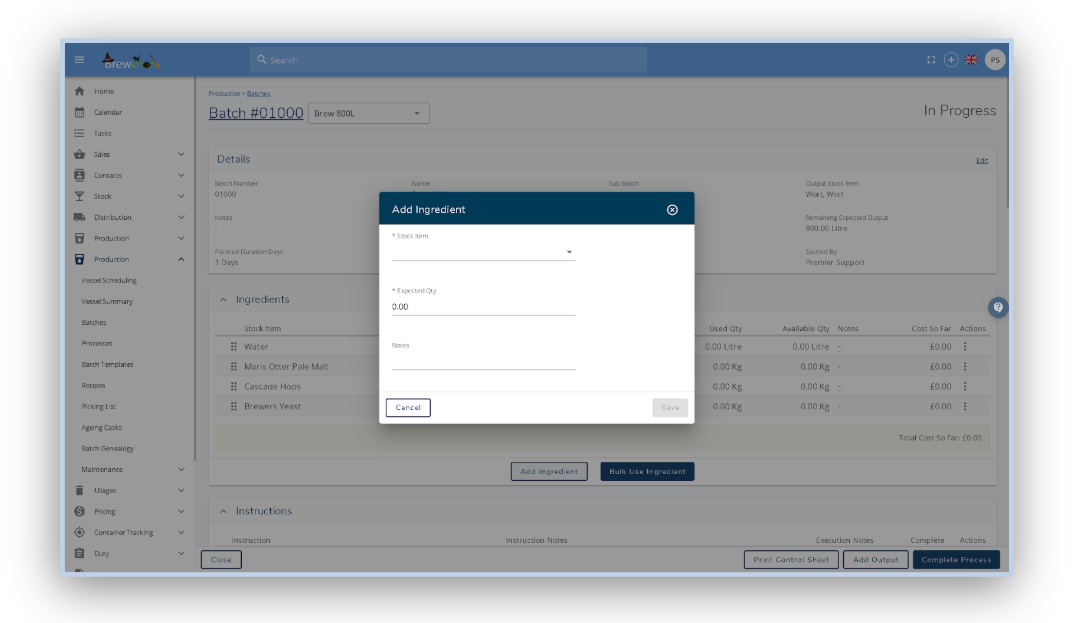
Using Ingredients:
There are two ways you can use ingredients;
The first way is in bulk, to do this go to Production → Batches → In Progress and select your batch to open.
Open the relevant process and select Bulk Use Ingredient.
You can adjust the amount used of each ingredient by editing the “Qty to Use” column
Click Use All Ingredients or tick the certain ingredients you wish to use.
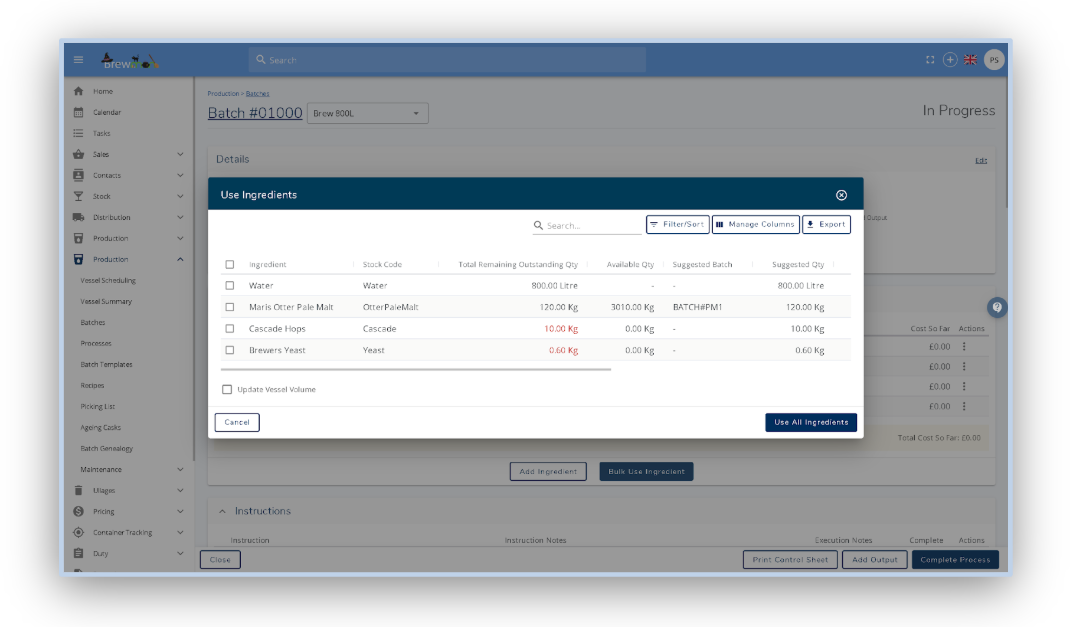
The second option is to use the ingredients manually. To do this go to Production → Batches → In Progress and select your batch to open.
Open the relevant process and click on the 3 dots of the ingredient.
Select Use Ingredient From Stock and enter the amount used before clicking Save.
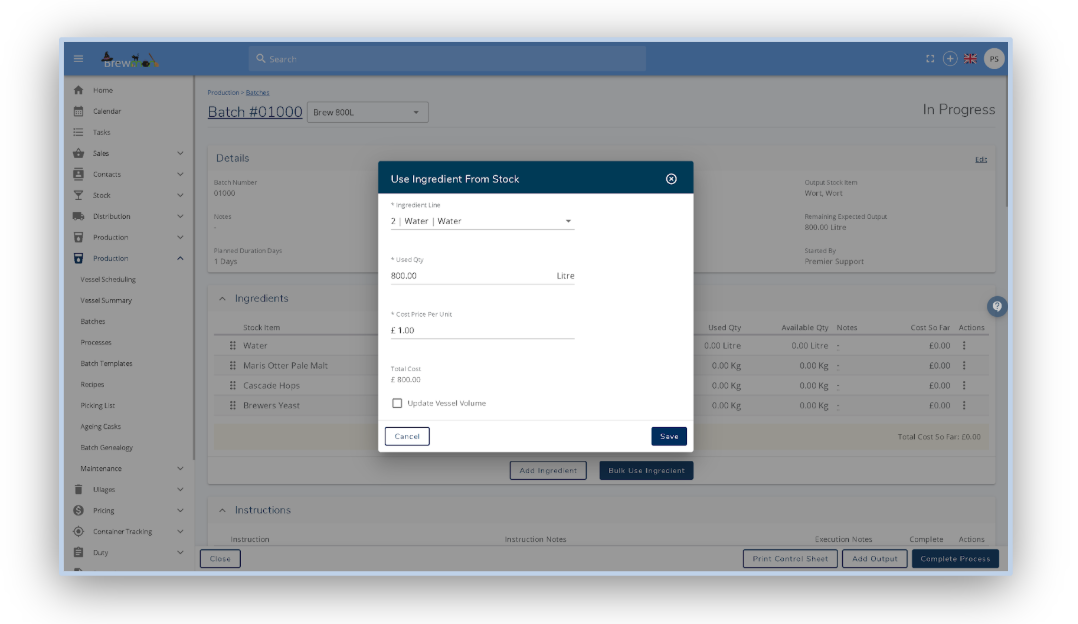
Both ways will give you the option to update the vessel volume based on the quantities used. If you tick this you will then get a second prompt to add volume to the vessel, you will need to select what vessel you want to use and then if you need to you can amend the measured volume in the tank on arrival.
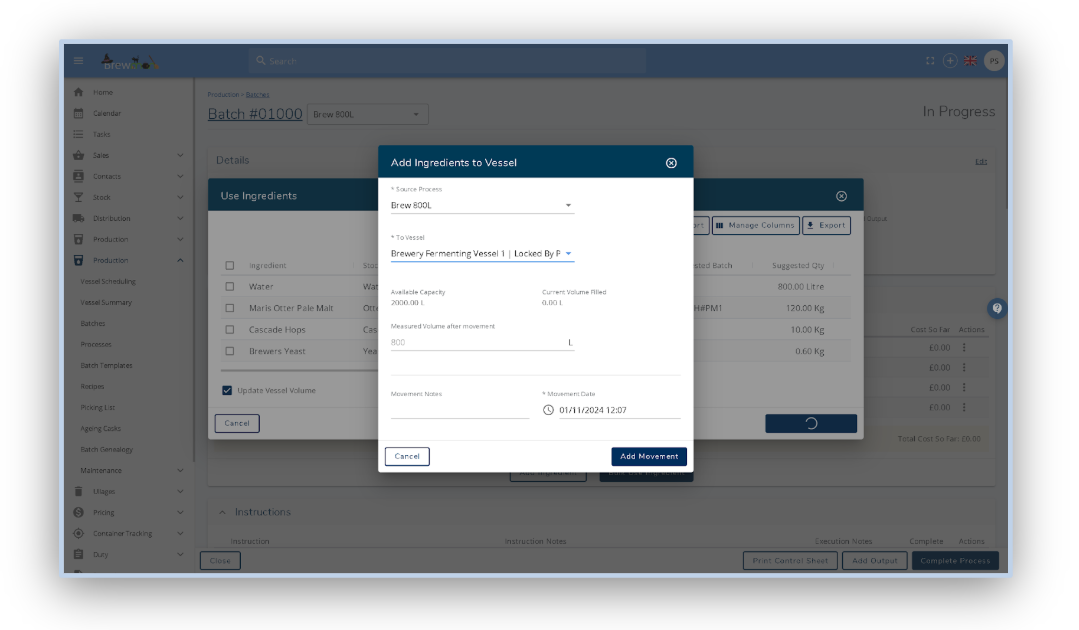
Was this helpful?
Comments
You must be logged in to comment in this article.
Login to comment