To add an output you will need to be in the batch → select Add Output from the Outputs From Batch section.
The other option is to click into the specific process and then add an output directly from this process. The difference being that it will eliminate you needing to select the source process as you are already in the process you want to output from.
When adding an output you have three options;
The first option is to add an output to a process of another batch.
The second option is to add an output to a process of the same batch.
The third option is to add an output to stock.
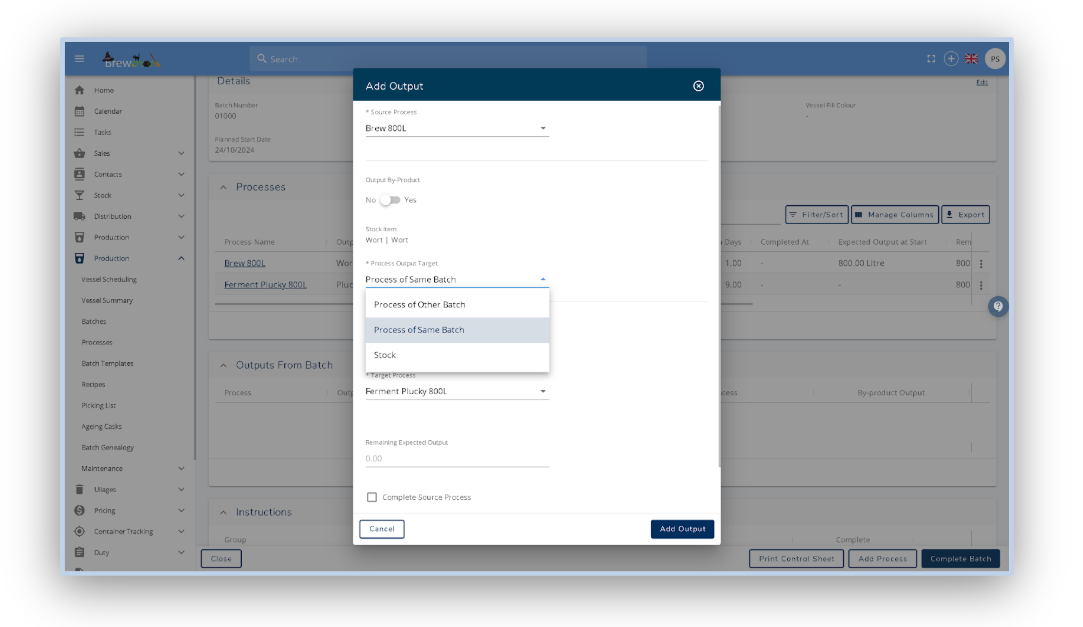
Process of Other Batch:
Target Batch - The batch you want to move this liquid too.
Qty - The quantity of liquid leaving.
Target Process - The target process this liquid will be being used in.
Check Boxes - These are boxes to indicate whether you want to;
Complete the source process you are taking the liquid from.
Transfer the vessel in the process to the destination with the liquid.
Update the vessel volume.
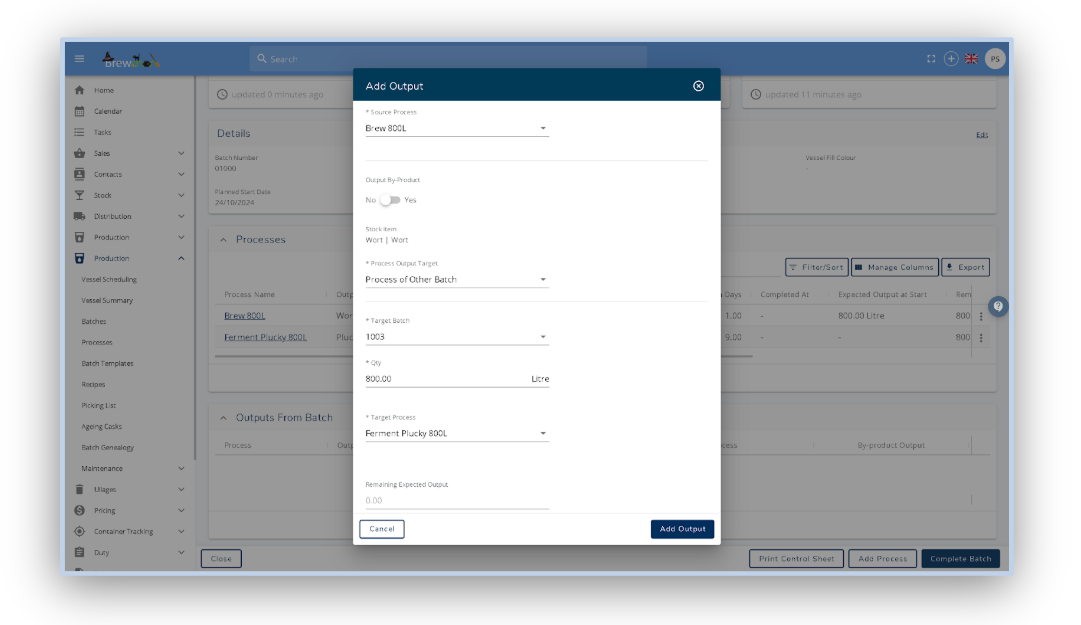
Process of Same Batch:
The same as above applies to the process of the same batch output.
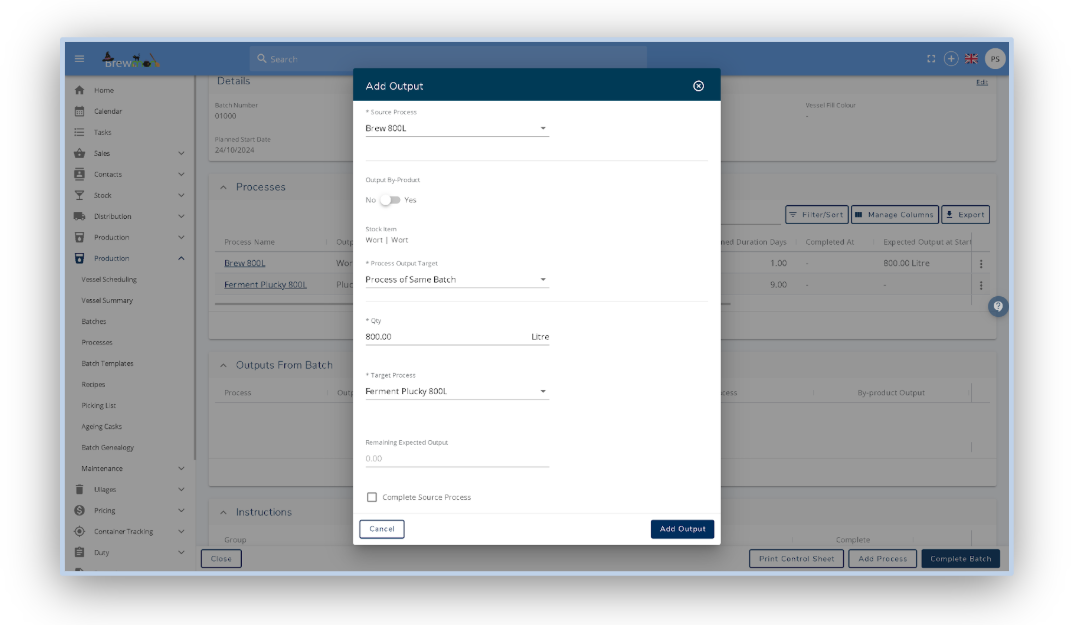
Stock:
You will only need to enter Qty and whether you want to update the vessel volume when outputting to stock.
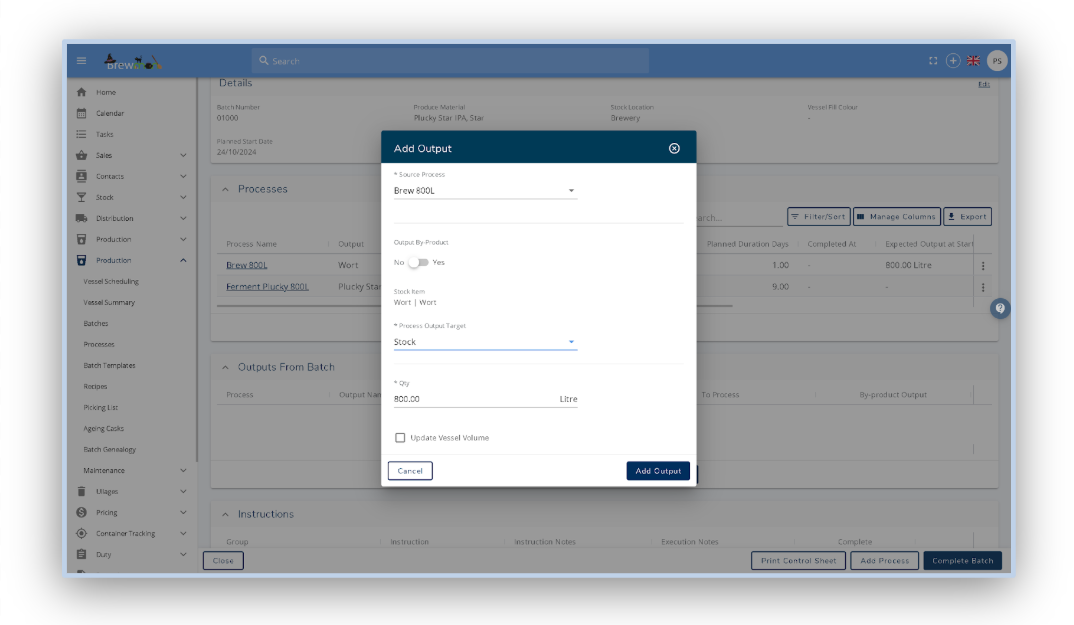
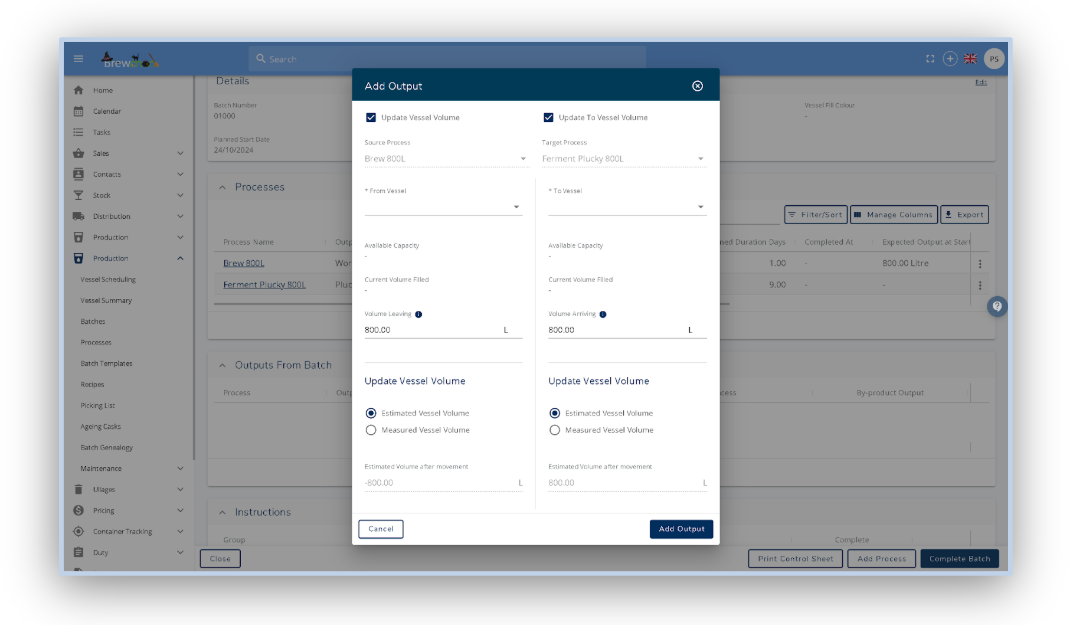
Was this helpful?
Comments
You must be logged in to comment in this article.
Login to comment