Administrative Tasks: Sales, Distribution and Accounts.
Sales staff will sign into BrewMan and click on the Tasks menu to see the list of Outlet Contacts they need to make for the day as well as any other tasks set.
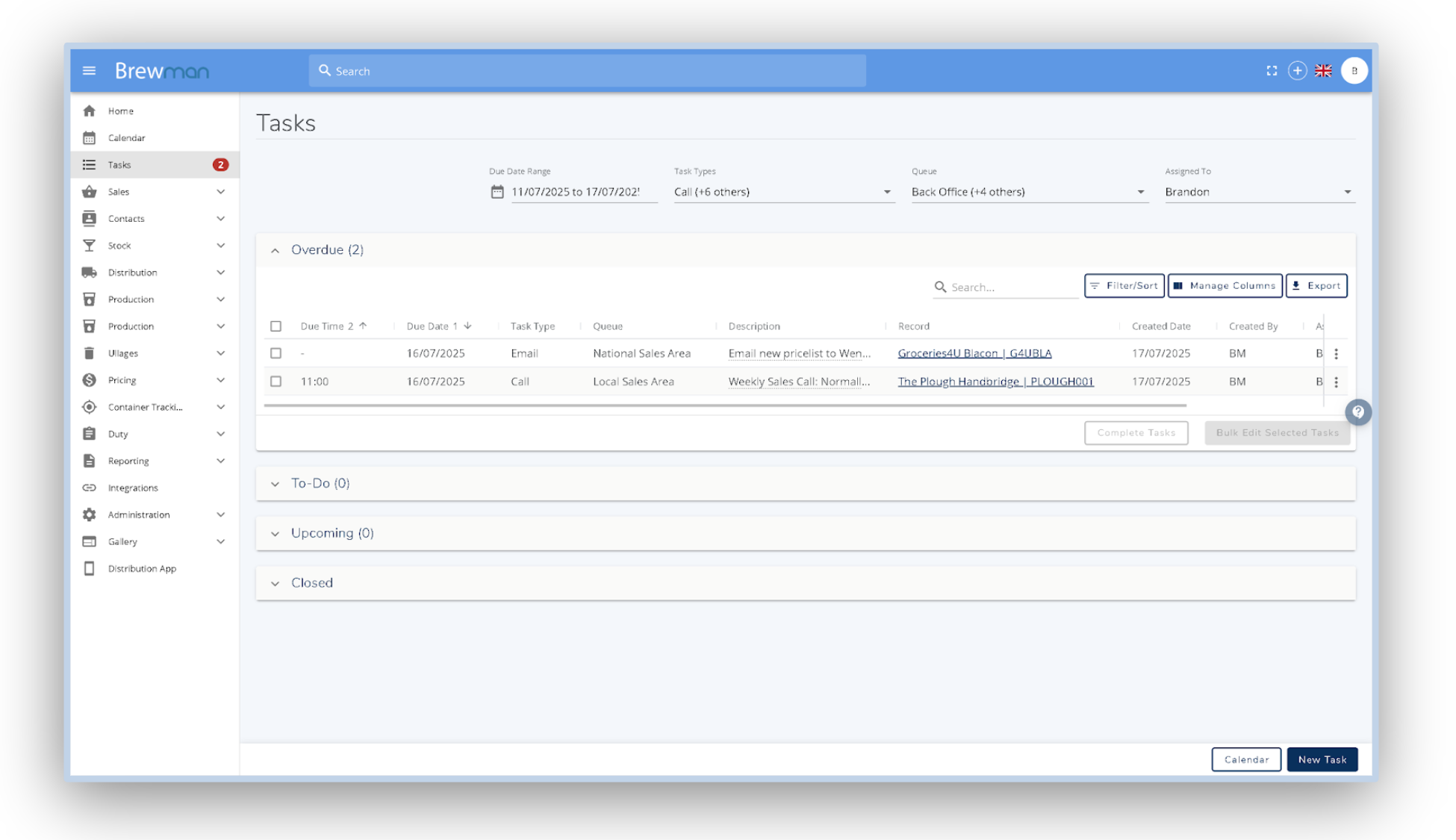
Initiate customer contact by clicking on the outlet’s hyperlink in the Record column of the task. This will load the outlet’s CRM page.
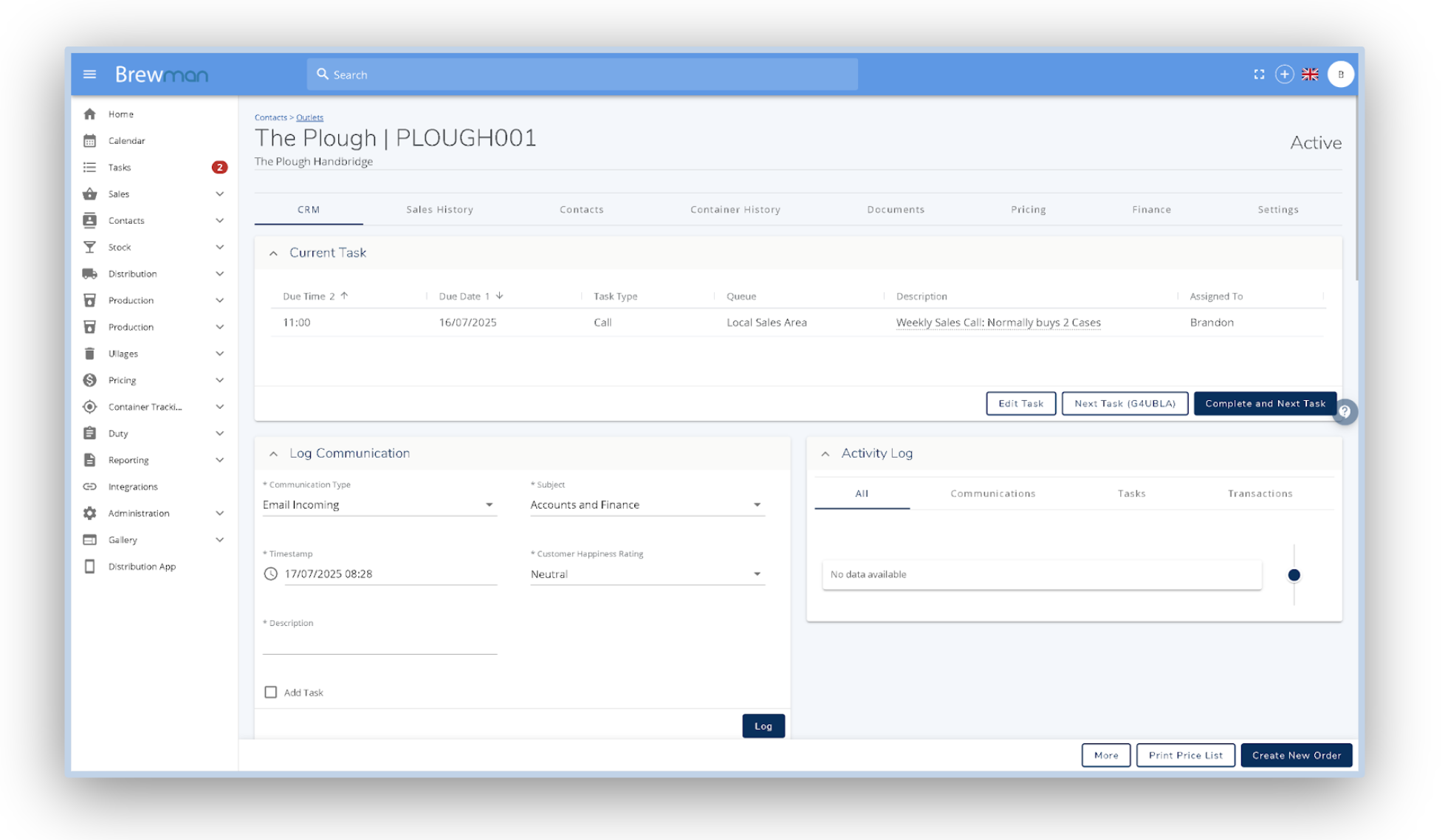
Here you can see a large amount of information on the customer, from the current task you are on to the containers that are currently at the outlet.

When ready, you can contact the customer via Phone, Email or Text. Once complete, you can create an order, credit note or log any communication taken from your contact before pressing “Complete and Next Task”.
To create a new task for the customer, create a communication log and tick the “Add Task” button. If you want to reschedule the task, click “Edit Task” and amend the date/time for when agreed.
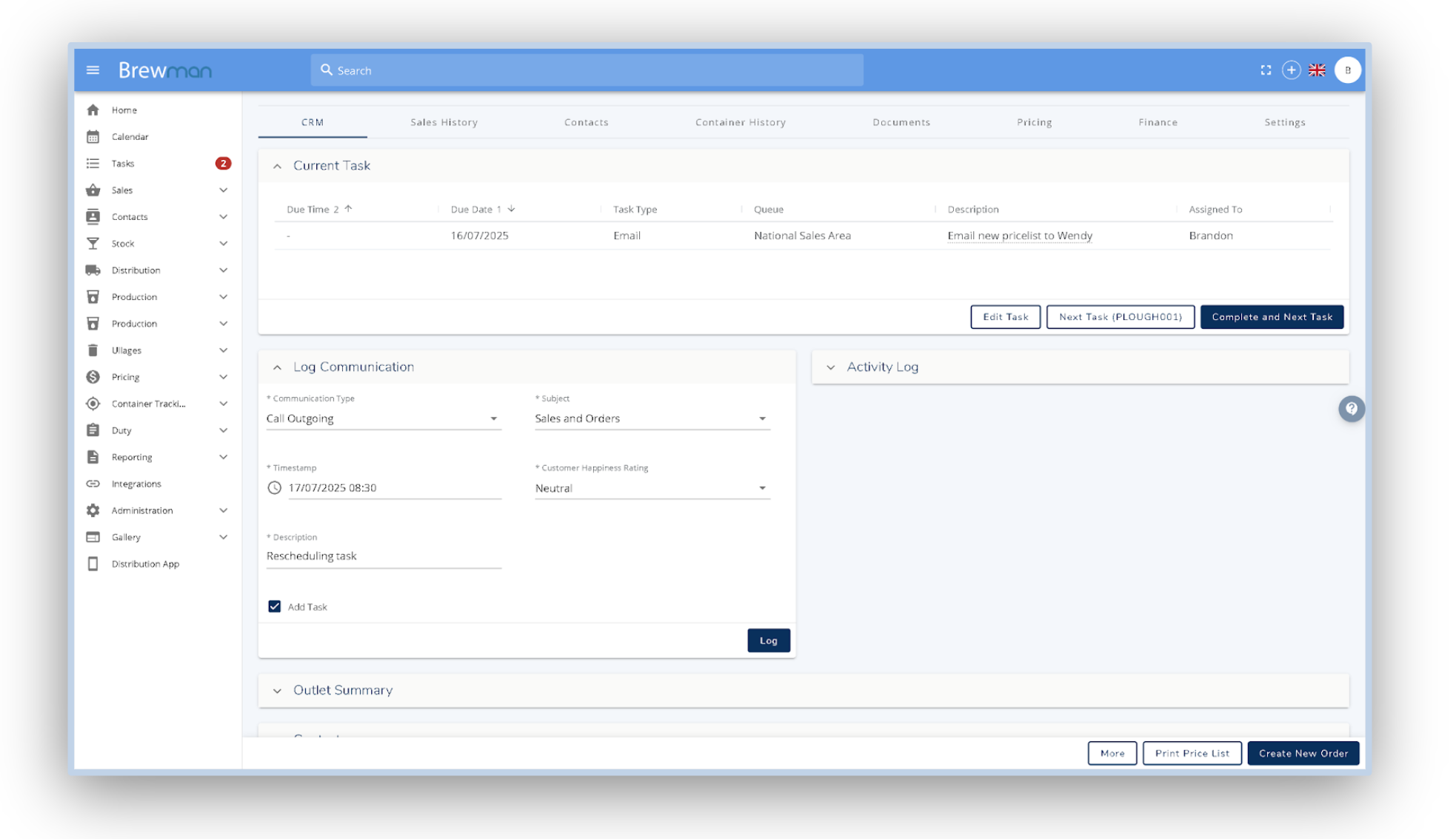
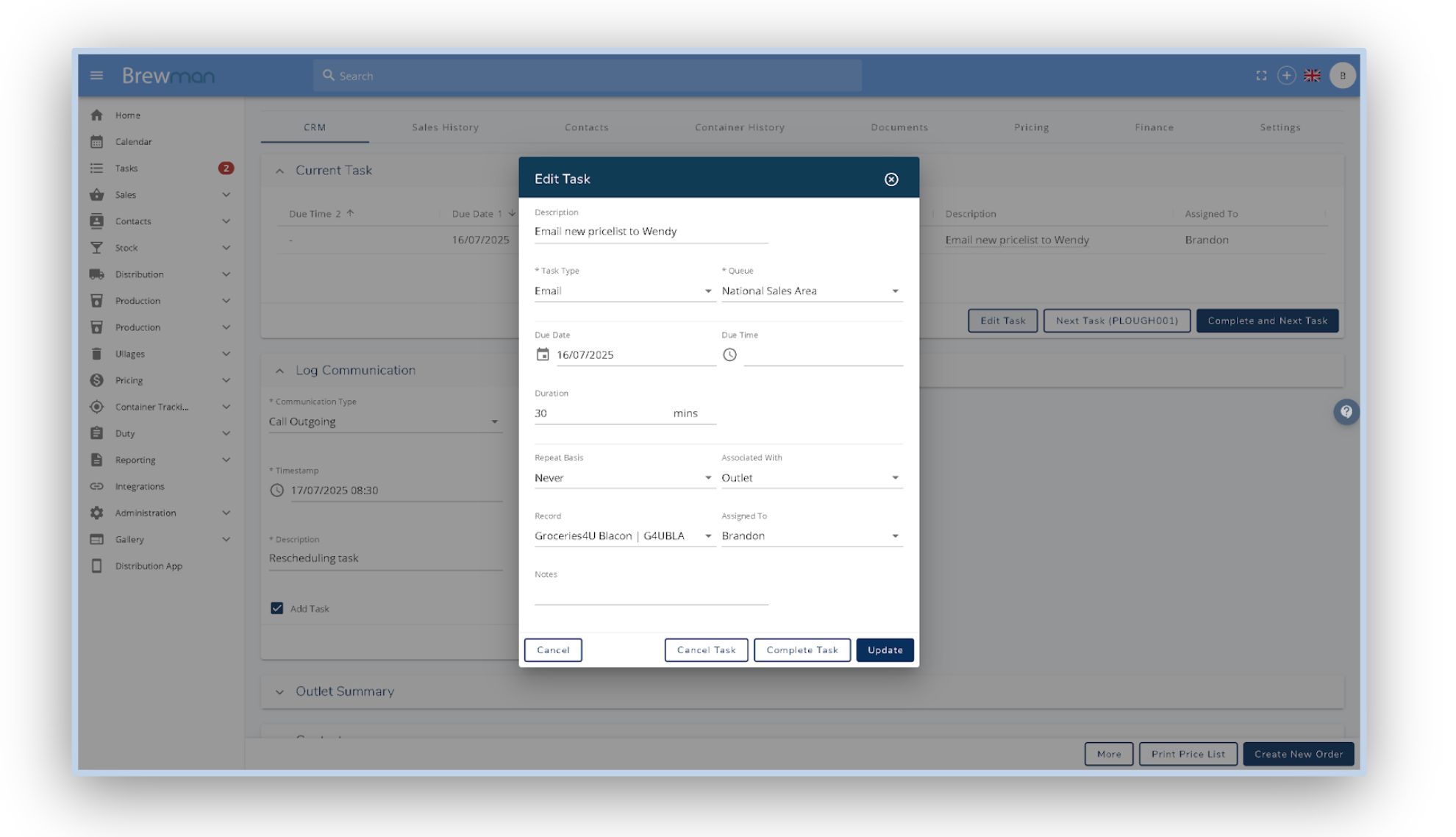
Once finished with the customer click “Complete and Next Task” to mark this task as done and to automatically move onto your next task assigned to your list.
Once all orders have been entered into the system, you should use Delivery Planning to Optimise the delivery routes for the next day. Once orders are assigned to vehicles, delivery journeys will appear in the distribution app.
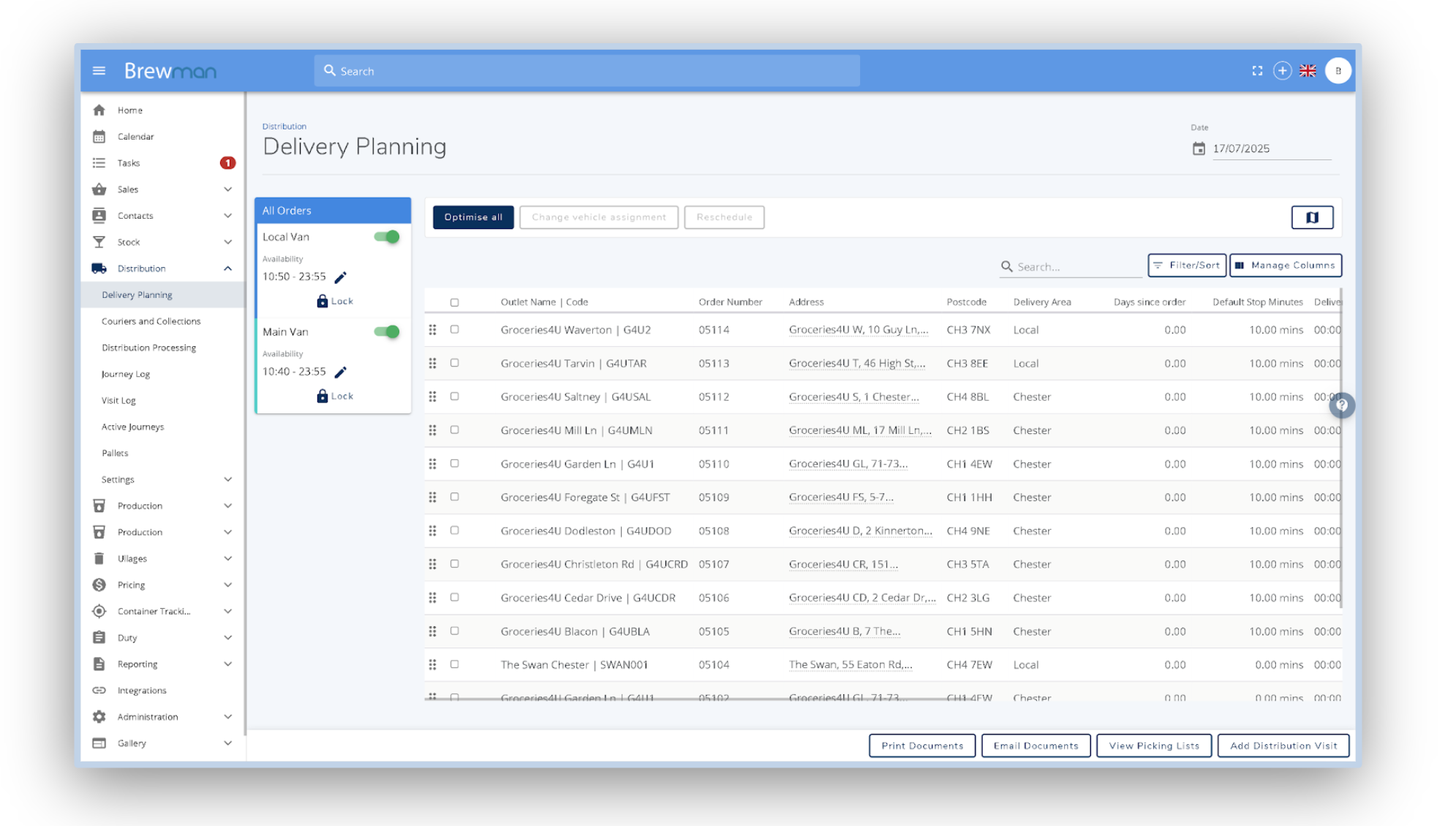
Once the deliveries have been assigned to vehicles, click View Picking Lists in the bottom right of the page. This will show you the picking lists for deliveries , which you can Export and Print.
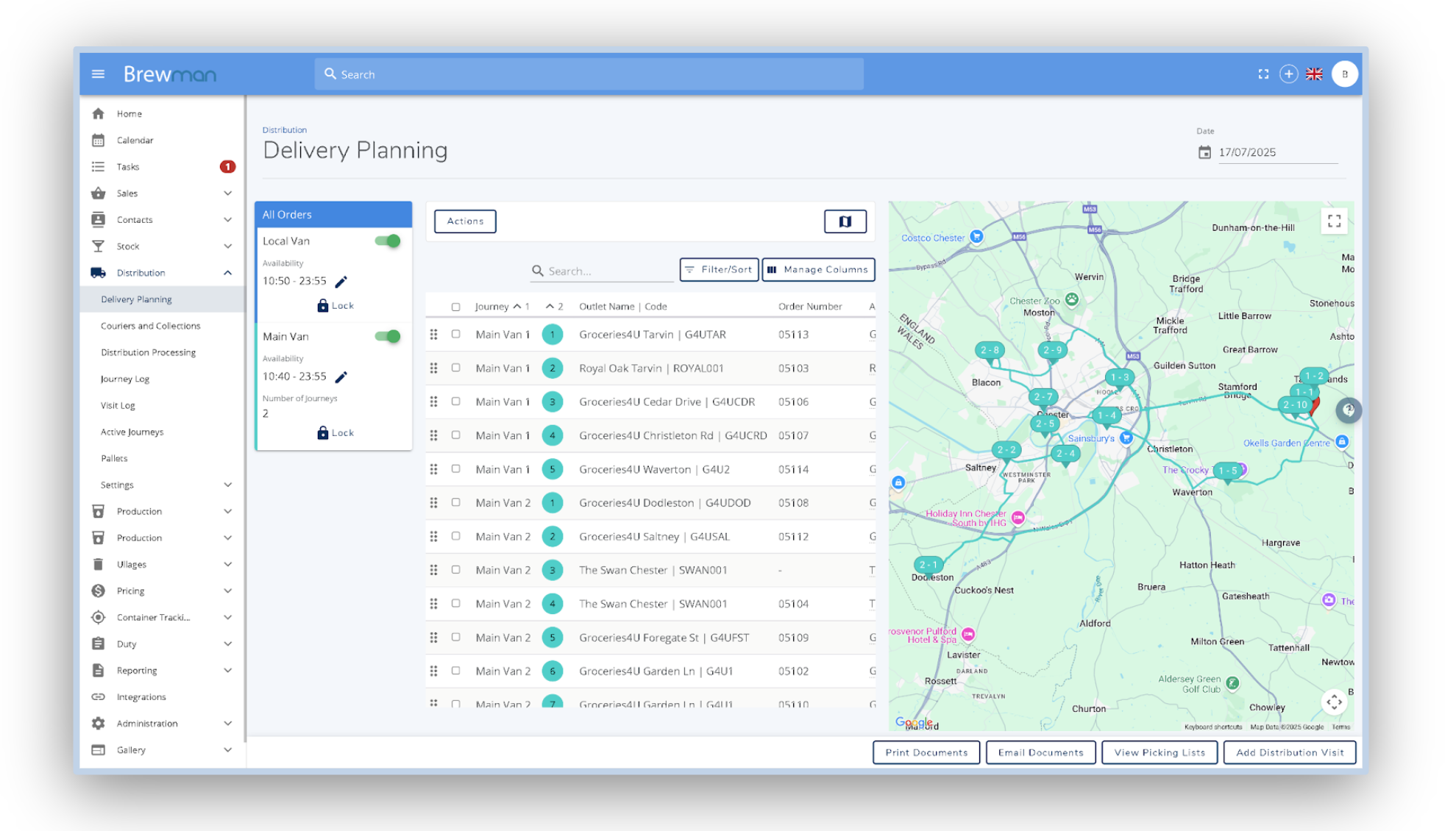
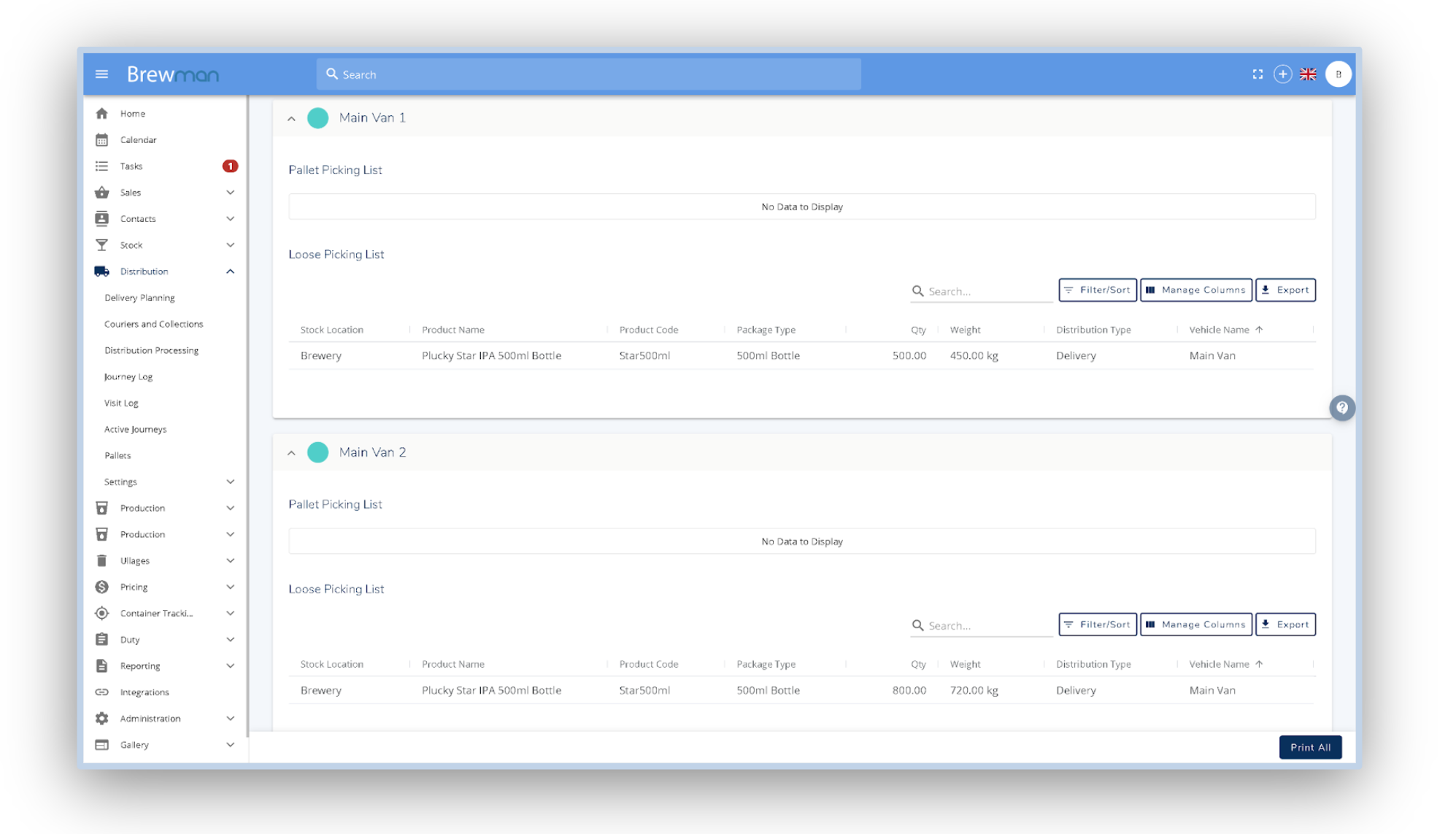
The Couriers and Collections page will display picking lists for the other types of orders. You can then print documents as needed using the button at the bottom of the page.
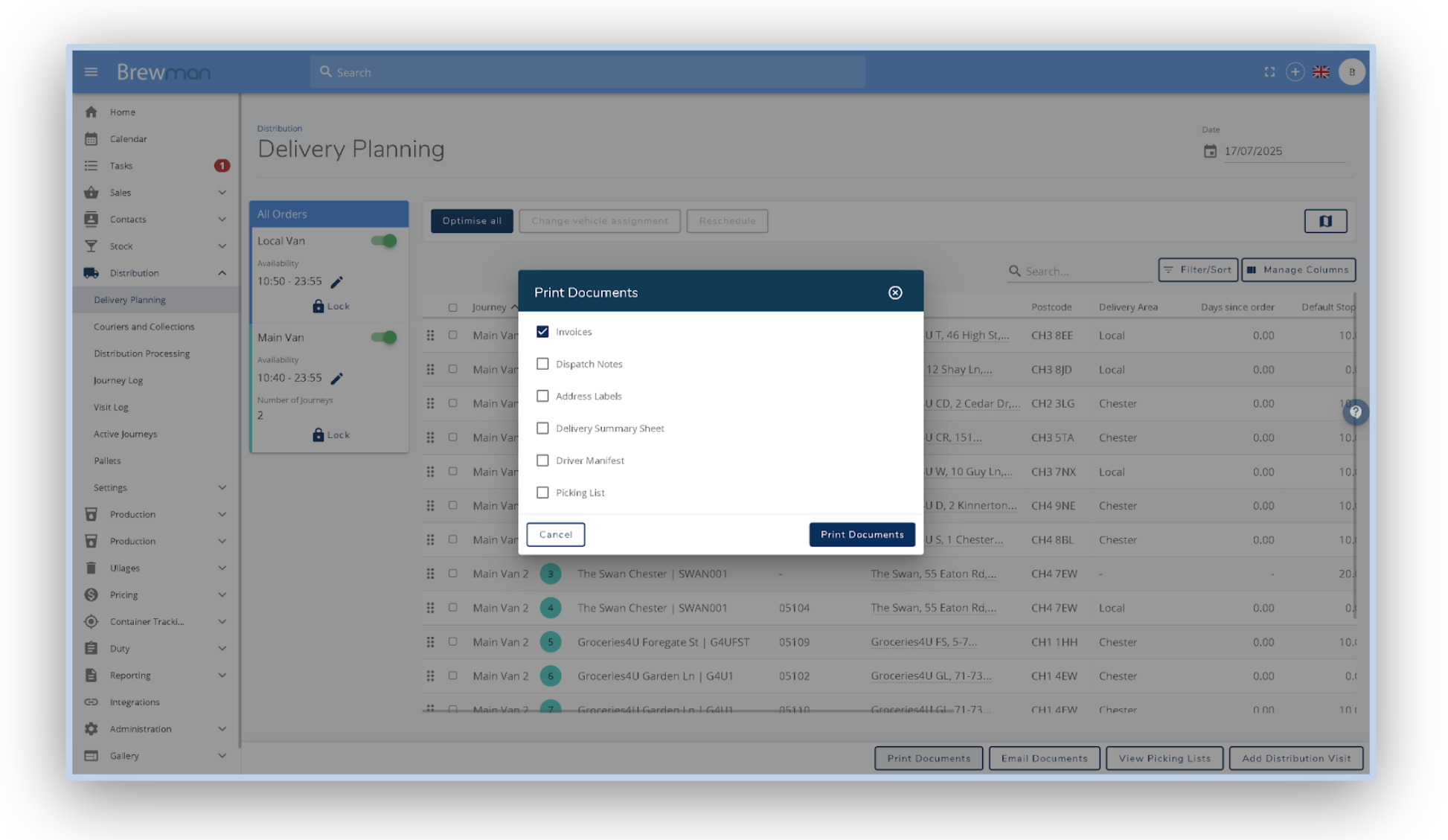
For help with the Distribution App there are guides for the Deliveries, Couriers and Collections found using the question mark on the right hand side of BrewMan.
Provided your drivers are using the distribution app, as and when they fulfill orders these changes will feed back to BrewMan and update their status in distribution processing.
Once orders have been delivered for the day, you can mark them as complete on the distribution processing screen.
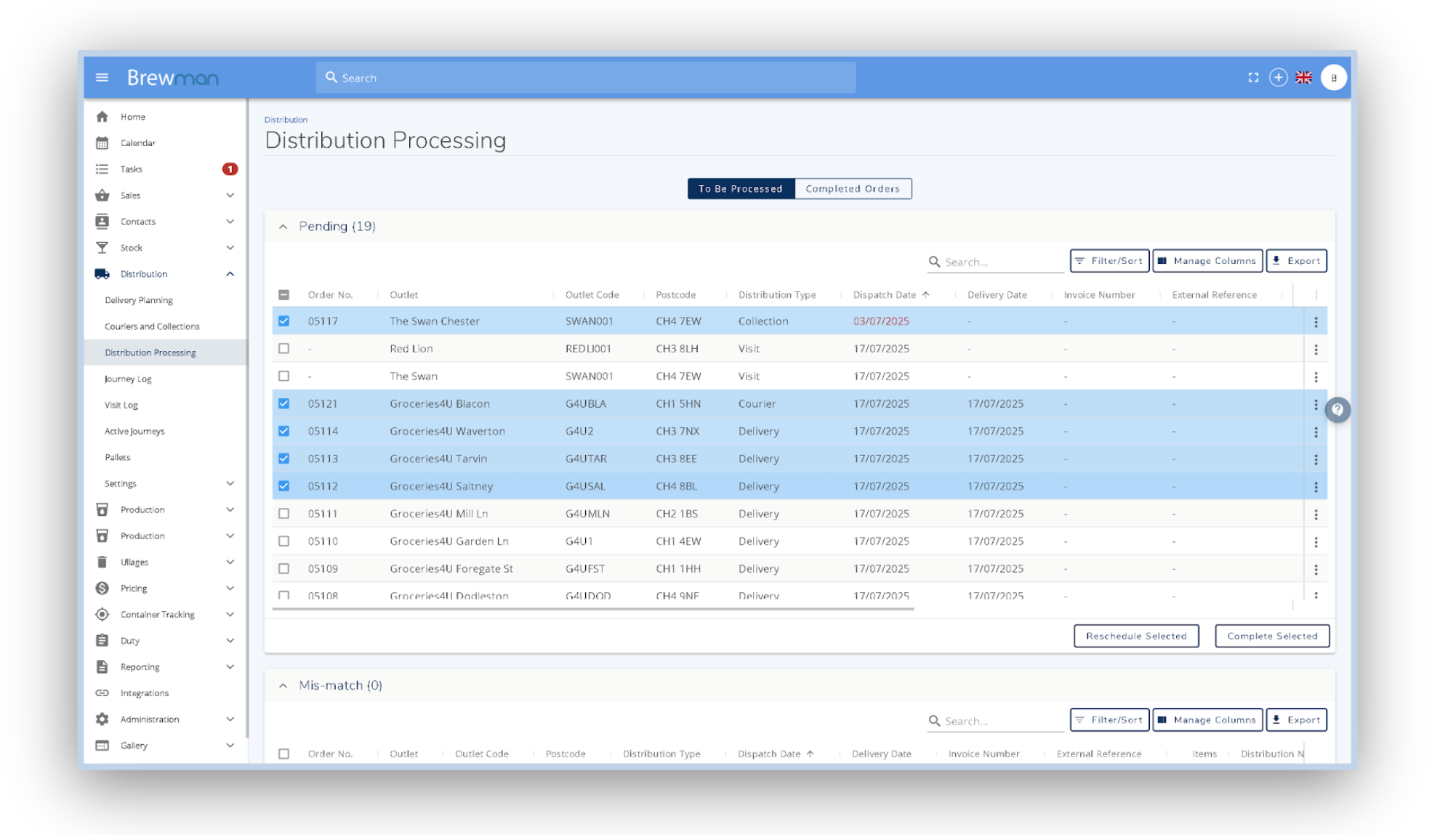
Then, in the completed orders tab you will be able to Print and Email documents as well as being able to go directly to the posting queue to push your orders through to your accounts package.

You can also use the Email Audit menu in the Administration section to check if emails have been successfully sent.
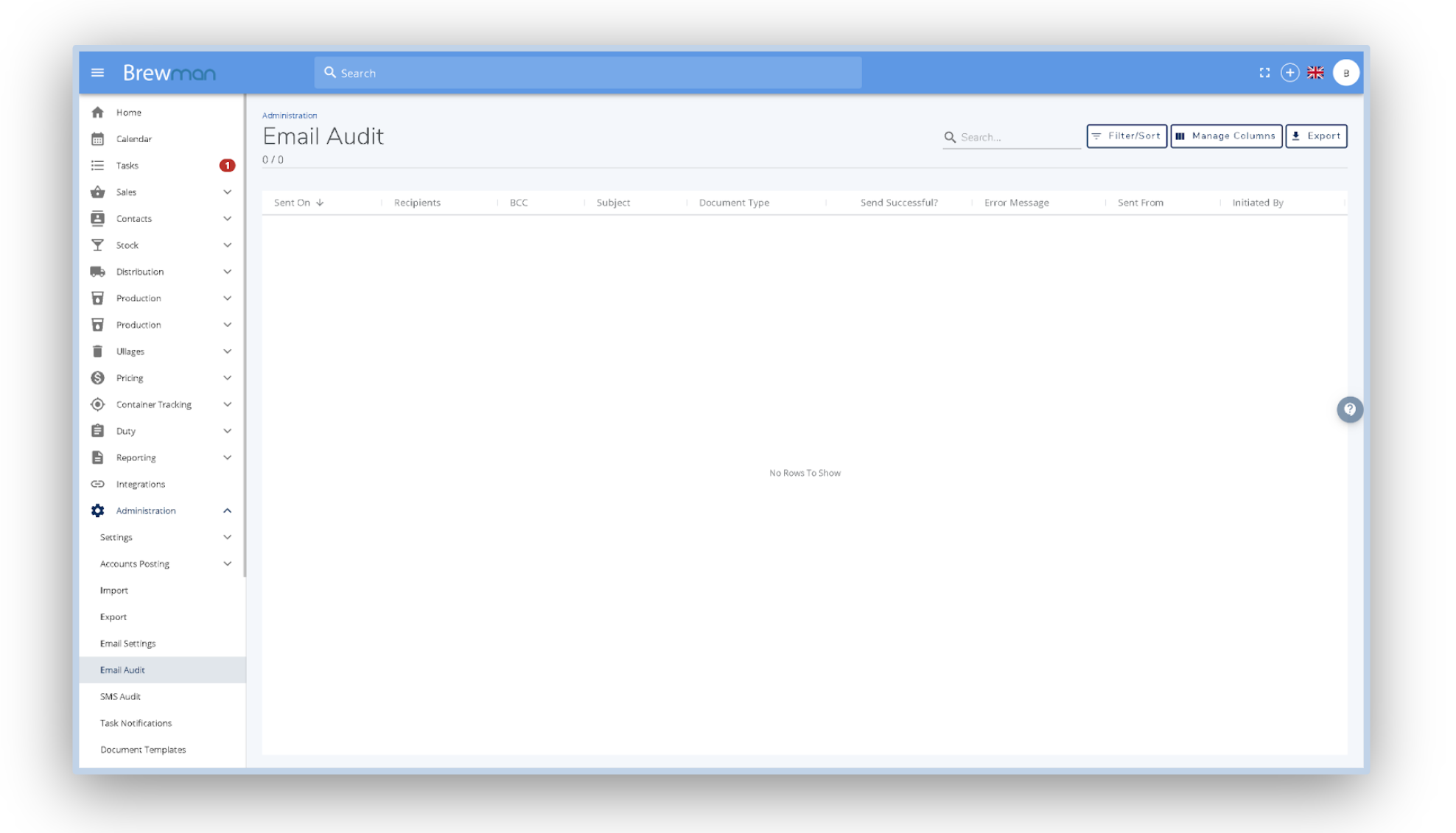
The transactions for posting page will show all Orders, Credit Notes and Purchase Orders ready to be posted to your integrated accounts package.

Add transactions to the posting queue and when they disappear they will become historic and arrive in your accounts package. If the posting was unsuccessful there will be an error message highlighting the problem.
The Transactions for Posting page can also be found by going Administration > Accounts Posting > Transactions.
Was this helpful?
Comments
You must be logged in to comment in this article.
Login to comment