Feature Requests
Signing up
To log your feature request follow this link:
https://features.premiersystems.com. This will take you to the BrewMan Feature Requests Board. We then recommend you sign up to the board using your BrewMan credentials (email and password).
You can create a feature request as a guest, you will only need to provide your business email address, so that we know who to contact if we have further questions about your request.
However, to upvote and comment on existing posts you will need to be signed in.
Logging Feature Requests
Click the New Post button in the top right. This will open a modal where you can enter all the information about your request. You can even attach photos and videos. If you aren’t signed in you will need to enter an email address before hitting the New Post button to submit your request.
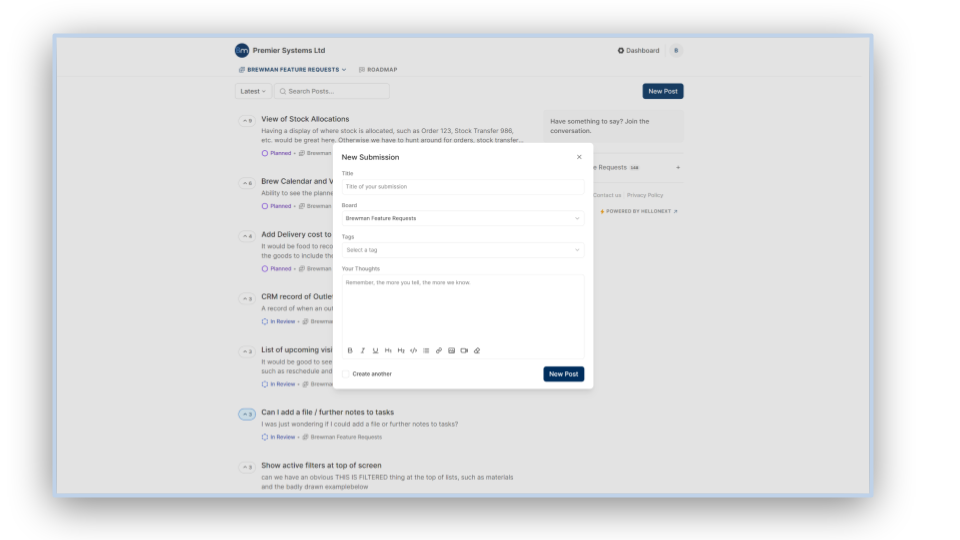
General information
When you are on the BrewMan Feature Request board (homepage) you can access all posts that have been submitted, this includes complete posts, planned posts and posts that are in progress.
You can use the search feature at the top of the page to quickly find a specific post or posts relating to a certain area of the product. If you see a post has been submitted that is similar to a request you have you can upvote this feature request. The more upvotes a feature request has the higher priority it will become in our backlog.
Near the top left of the screen you will see two tabs one is for the board and one is for a roadmap. The road map can be used to see what is planned, in progress and what has been completed.
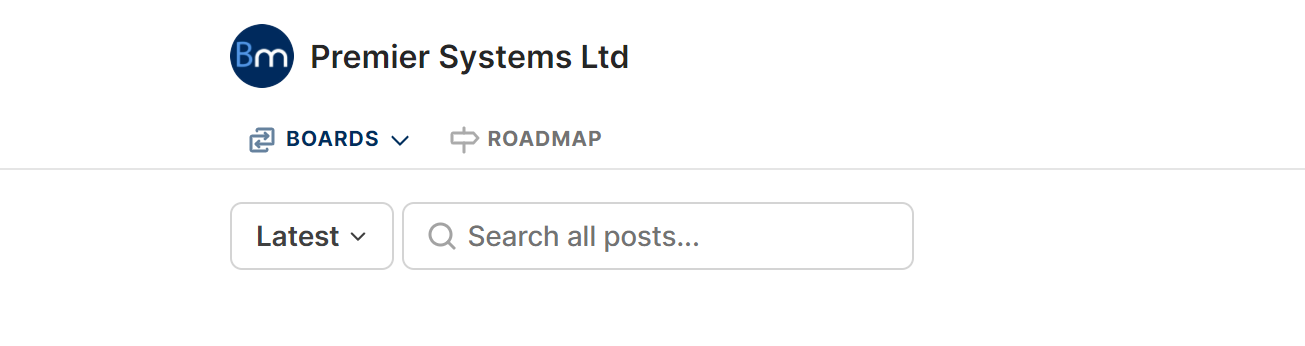
Upvoting Feature Requests
To upvote other feature requests you will use click the Up Arrow associated with the feature request. You will need to be signed in to use this feature
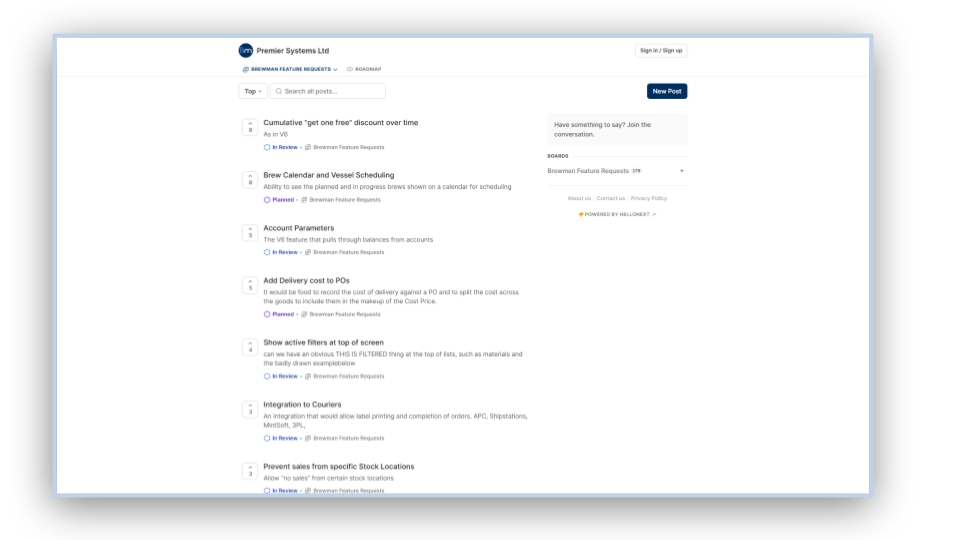
Commenting on Feature Requests
To comment on a post, you will click on the feature request to open it. This screen will show you the full details of the request as well as any previous comments that have been made on it. You can comment on your own posts, or on posts left by other people. To comment on a feature you must be signed in.
Seeing everything you have posted
You can see all the posts you’ve created by going to the My Profile page. You will want to click on your Initial (at the top of the page) and then on “My Profile” in the drop down menu.
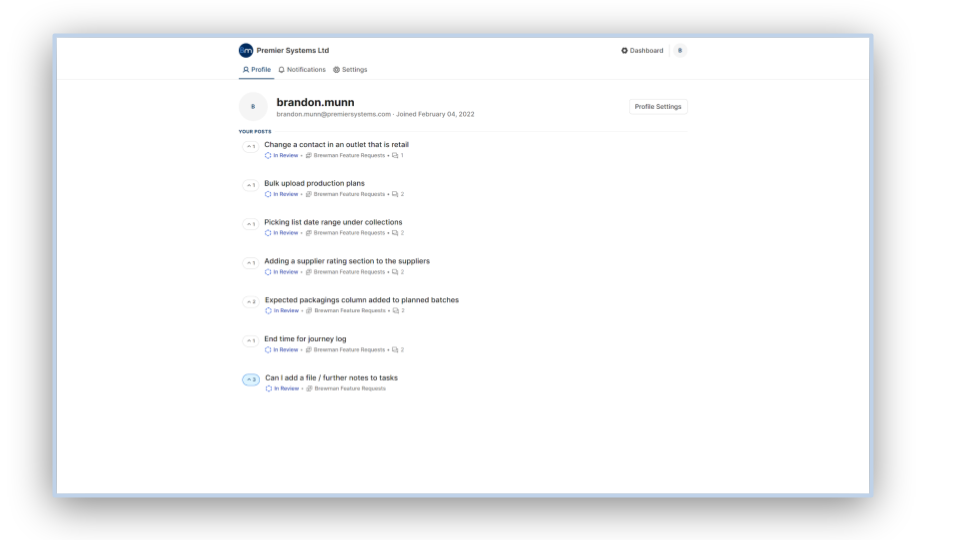
Moderation
Finally, all posts and comments are moderated by members of the Premier Systems team. We know we don’t have to say it but all posts and comments should be presented in a way befitting a professional environment. Inappropriate posts or comments will be removed.
Was this helpful?
Comments
You must be logged in to comment in this article.
Login to comment