Optimising your orders for delivery will assign them to separate journeys on a vehicle if times of deliveries and addresses match to be optimal. If you specifically want a vehicle’s journey to be moved to another vehicle, select all stops on that route with the tick box, drag them to the other vehicle and delete the empty journey.
The Map is now a clickable button in the top right of your page and by default is hidden.
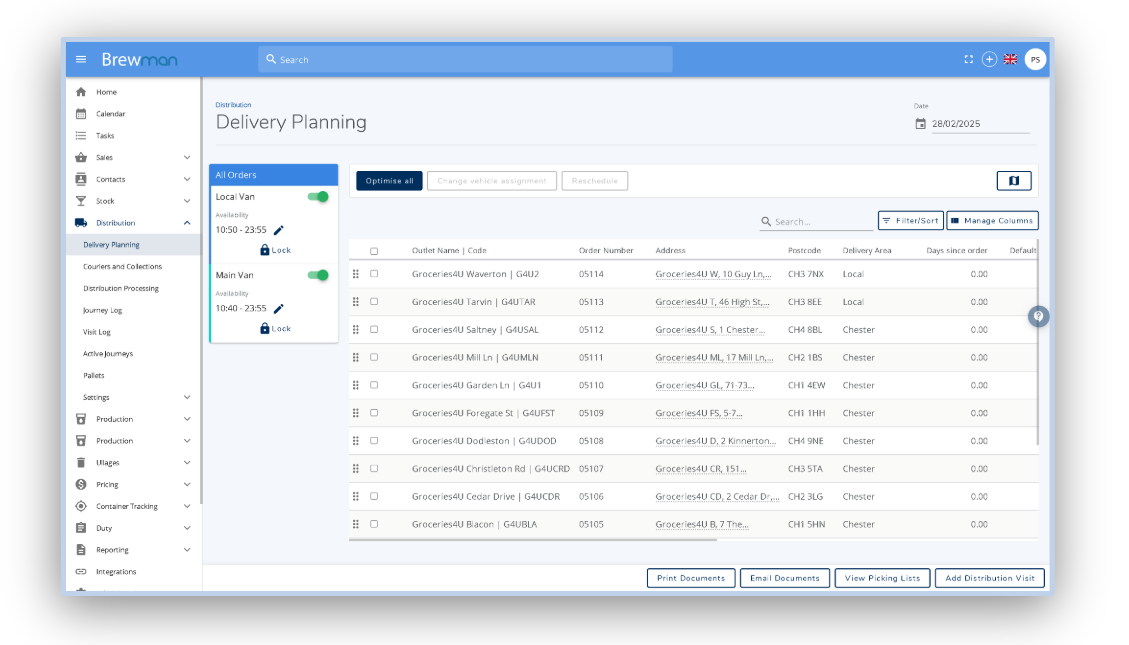
On the left hand panel, you can assign a vehicle an availability time. This will allow orders to be put on in these times and also means if orders are out of this time they will not be placed on this vehicle.
When assigning orders to a van, there is no longer a visible weight. This is now against the van itself and can be found once you click on the van. This is due to each journeys individual weight which may exceed the total van weight.
The first journey will always have the lowest number (1). Each journey added will count up and to add a new journey you can click onto your vehicle and select Add Journey.
You can also use the Arrow on the top right of the journey to push this to a later journey for this vehicle and automatically push the next journey in the list up to first.
The rubbish bin icon in the bottom left allows you to delete a journey on a vehicle if you wish.
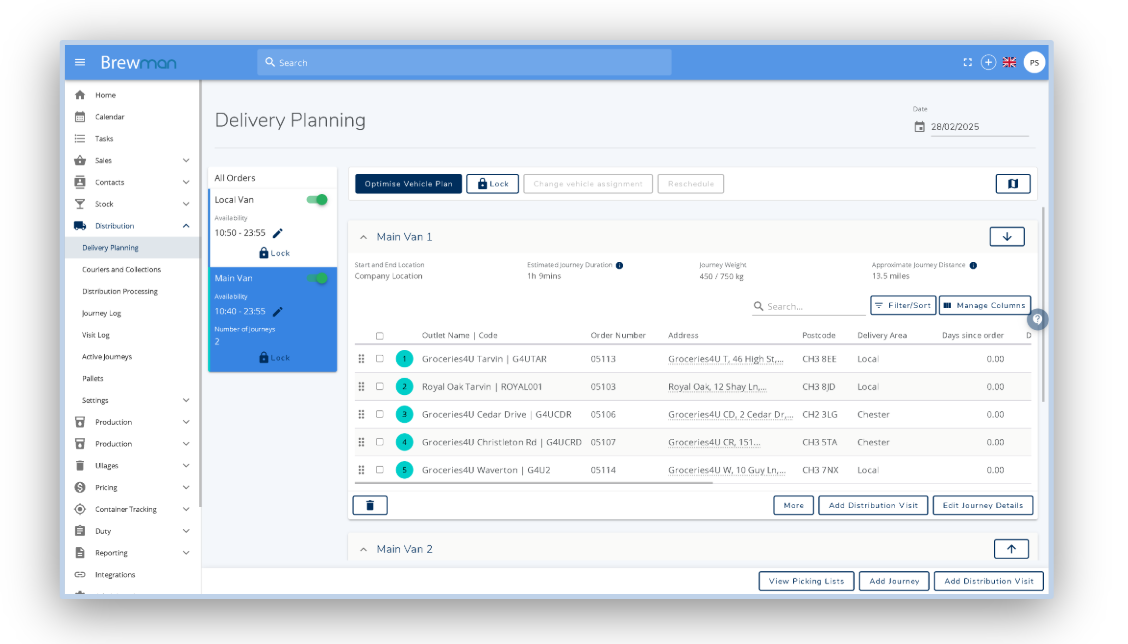
Optimising the vehicle plan will assign an estimated journey time, by clicking on the Edit
Journey Details - you can assign your own manual estimated journey time, journey distance and driver.
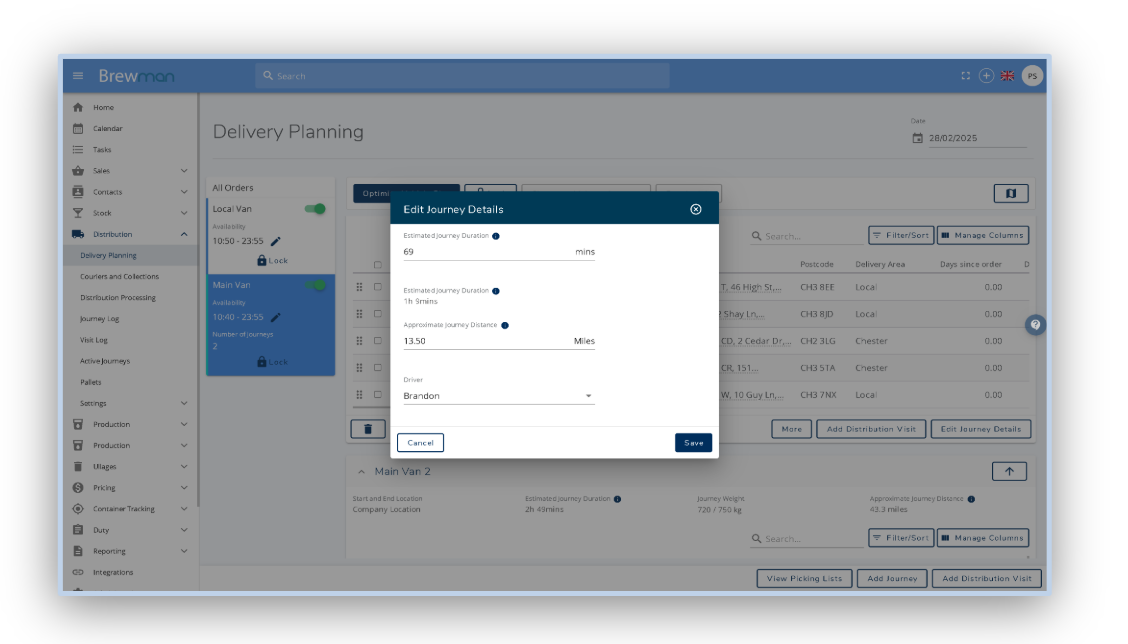
Vehicle Availability - Set the time that the vehicle is able to be in use.
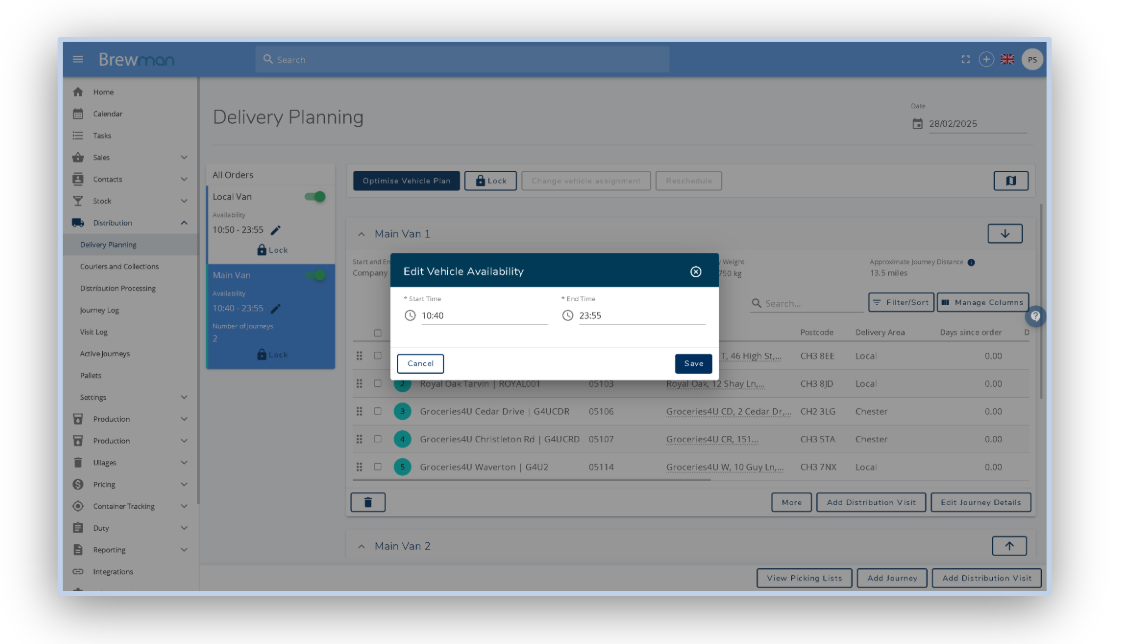
Was this helpful?
Comments
You must be logged in to comment in this article.
Login to comment