Enabling this feature will allow you to send emails from one email across the whole system. For example, instead of “[email protected]” you can send from a custom email such as “[email protected]”.
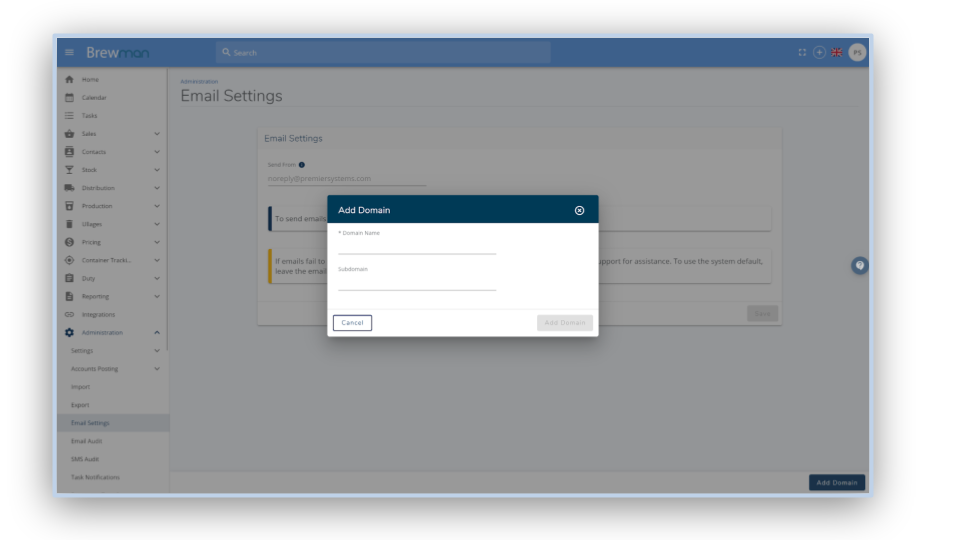
Enter your Domain Name (usually the wording after the “@” of your email address - an example for us is premiersystems.com) and a Subdomain if you have one.
After the domain name is added, you will need to go to your DNS Provider and add the DNS Records that have appeared at the bottom of your screen. This will be internal to you on your domain server (companies such as Godaddy or Cloudflare) if you do not know how to access this, you may need to ask your IT manager or external provider.
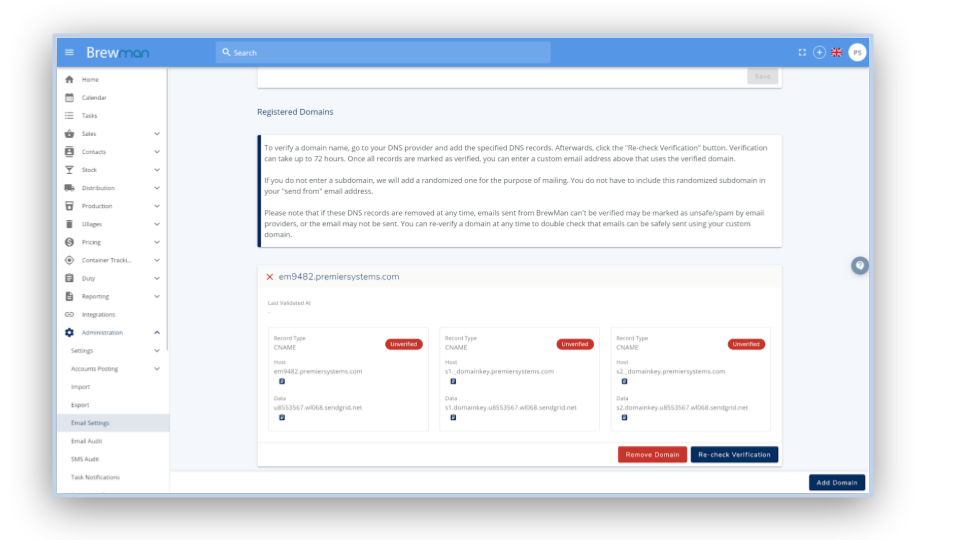
Once all of these records have been added, you will need to go back to BrewMan and click Re-Check Verification. This can take up to 72 hours and you MUST leave the send from email at the top blank until each of these records show as verified.
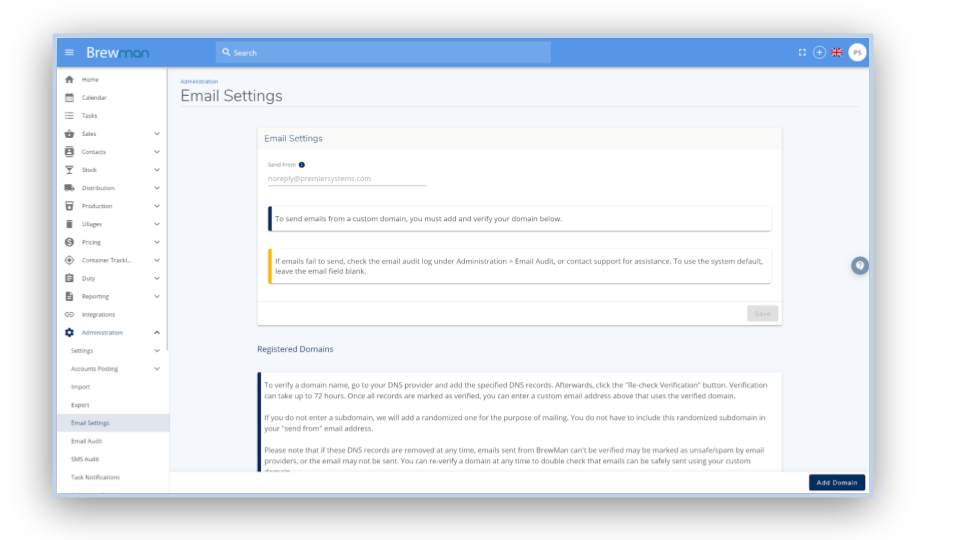
Once the records are all verified, you can enter the email address that you want all users on the system to send emails from.
Was this helpful?
Comments
You must be logged in to comment in this article.
Login to comment