Shop Name: This is the name you will see on your Commerce 7 admin page, or the start of your 'commerce7' link [shopname].admin.platform.commerce7.com. For example, if your store URL is premiersystems.admin.platform.commerce7.com, then your shop name is 'premiersystems'. You will also be able to view this by going to Settings > General > Tenant.
Linked BrewMan Outlet - Assign an Outlet which will represent sales through Commerce 7. Orders will then be assigned to this Outlet. Setting this outlet as a retail outlet will mean orders posted to accounts at the same time will merge together under one invoice number.
Stock Location - Select the Stock Location to draw stock levels from.
Default Delivery Stock Item - If you require adding a delivery charge, you will need a BrewMan Product to do so. This will be added automatically by the system but can be amended.
Default Tip Item - If you apply Tips (gratuity) on orders you must set this in BrewMan. The item we use if there is an TipTotal for an order is a product with name of "Tips" or this Default Tip Item to create an order line for tips. You will need to create a product for this field.
Ignore Orders Before - Set this date to avoid bringing in orders through the integration that you have already recorded in your accounts software. This is to prevent them from duplicating after processing in BrewMan.
Run Automatically - If set to yes, this will pull orders through to BrewMan automatically rather than clicking the import now button on the Integration page.
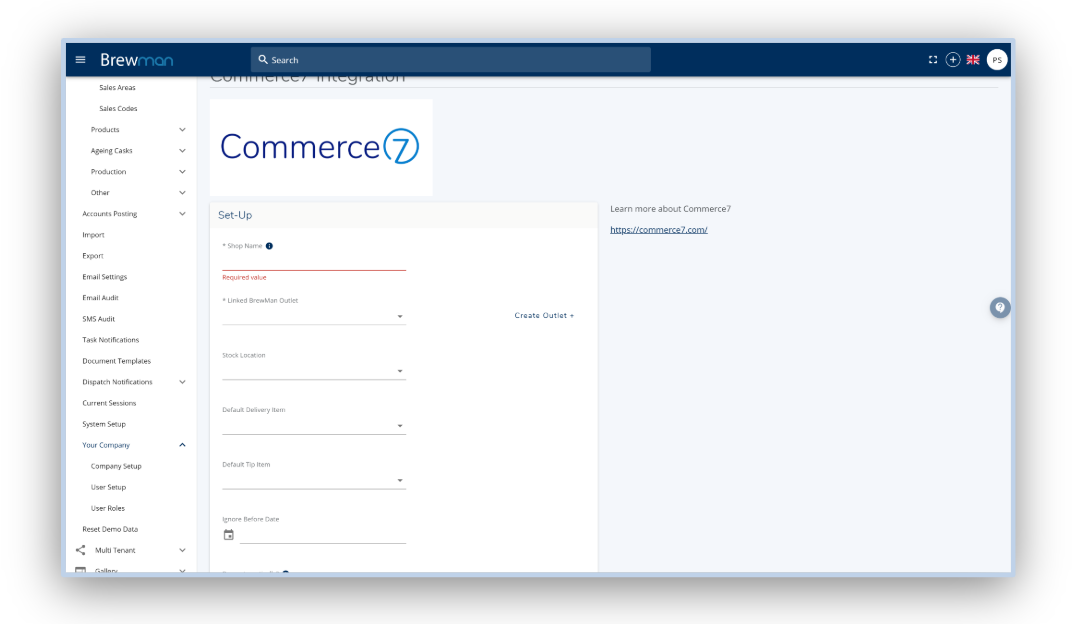
Was this helpful?
Comments
You must be logged in to comment in this article.
Login to comment