To integrate Ecwid go to Integrations > Ecwid > Activate.
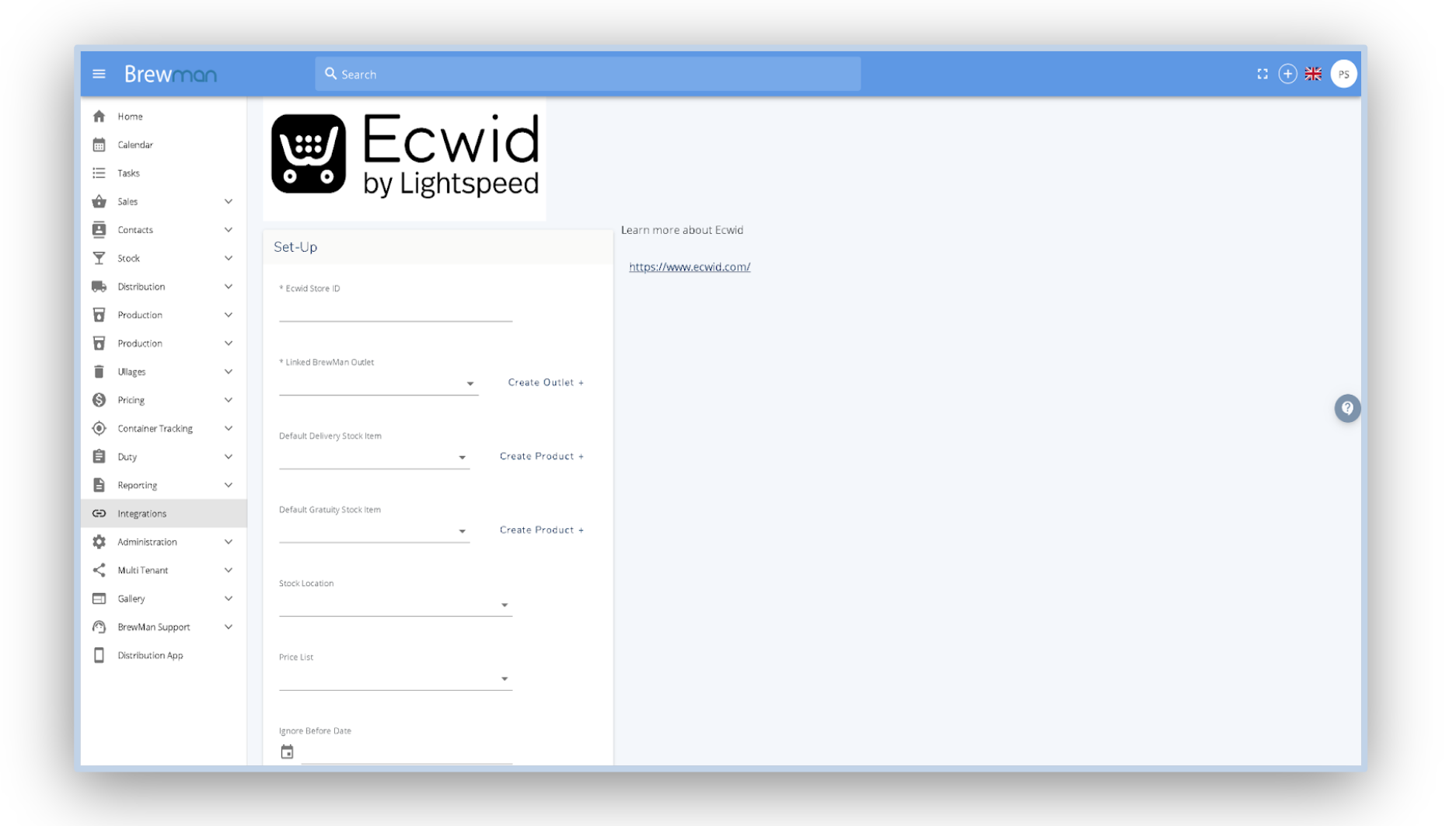
Ecwid Store ID - This will be supplied to you within Ecwid and will be the unique store ID for your webstore.
Linked BrewMan Outlet - The outlet in which you want orders to be placed against on the BrewMan system and when posting to accounts.
Default Delivery Stock Item - This is the stock item in BrewMan that you wish to attach to any orders that come in from Ecwid with a delivery charge.
Default Gratuity Stock Item - This is the stock item in BrewMan that you wish to attach to any orders that come in from Ecwid with a tip or service charge.
Stock Location - This is the stock location we use to determine the stock levels for updating.
Price List - This is the price list you wish to attach (if any) to update product prices in Ecwid to match the selected BrewMan price list.
Ignore Before Date - Set a date that you do not want to bring orders into BrewMan from Ecwid.
Run Automatically - Toggle this to yes if you want BrewMan to automatically grab the Ecwid orders when they are ready. Keep this as no if you would prefer to import these manually.
Was this helpful?
Comments
You must be logged in to comment in this article.
Login to comment