Square helps millions of sellers run their business - from secure credit card processing to point of sale solutions to setting up a free online store.
Before bringing orders into the system please ensure the below is matching:
Products - Products will need to have matching SKU's between Square and BrewMan.
VAT - VAT codes in Square must match BrewMan exactly, these are found in Square under Settings → Business Information.
Default Delivery Product - To be able to add a delivery charge, you will need a BrewMan Product to do so. This will be added automatically in Square but can be amended.
Default Gratuity Product - If you apply gratuity or tips on orders you must set this in BrewMan.
Misc. Product - BrewMan will allow products in Square that cannot be mapped to BrewMan to be imported and assigned to a specified miscellaneous BrewMan product.
Price List - A price list in BrewMan will be used to assign Square product variant prices. If you assign a price list please ensure you have a retail price list setup with gross prices configured for all products that you will sell in Square.
Ignore Orders Before - Set this date to avoid bringing in orders through the integration that you have already recorded in your accounts software. This is to prevent them from duplicating after processing in BrewMan.
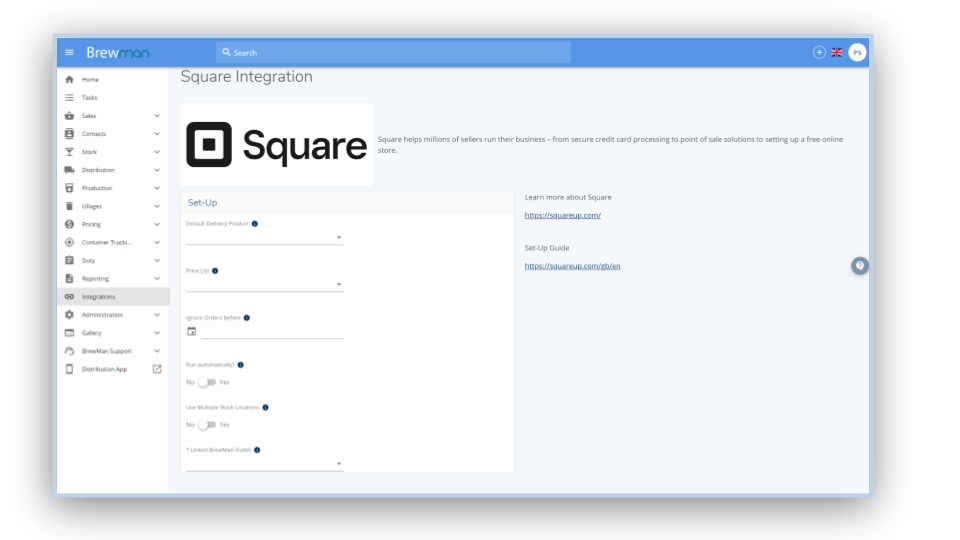
Run Automatically - If set to yes, this will pull orders through to BrewMan automatically rather than clicking the import now button on the Integration page.
Use Multiple Stock Locations - This is to map orders to different BrewMan stock locations.
*Linked BrewMan Outlet - Assign an Outlet which will represent sales through Square. Orders will then be assigned to this Outlet. Setting this outlet as a retail outlet will mean orders posted to accounts at the same time will merge together under one invoice number.
Was this helpful?
Comments
You must be logged in to comment in this article.
Login to comment