Zettle by PayPal makes modern point-of-sale (POS) products designed to simplify every workday. Take payments and track every sale, all in one place.
BrewMan allows for the import of Orders created from the Zettle platform, meaning all of your stock, duty, and deliveries are kept in one place.
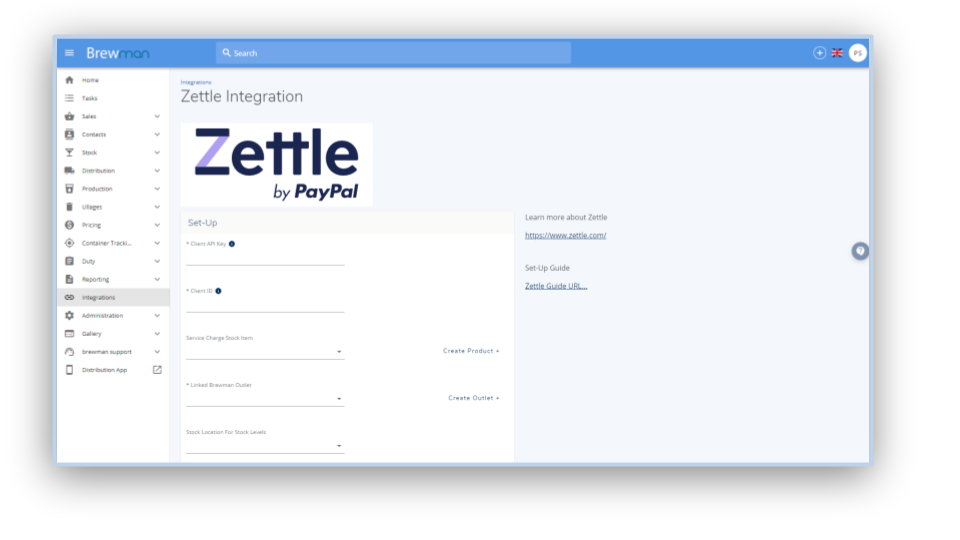
API token & Client ID - This can be found by clicking into Integrations on Zettle and then into the API Keys menu. Click Create API Key, name it BrewMan and check read product, write product, read finance, read purchase. Once these 4 items are checked, click Create Key and your Client ID and API Key will be shown. Copy and paste these to a safe place as you will only be able to see them on the creation of the API key.
Service charge stock item - Assign a product to cover service charges from Zettle.
*Linked BrewMan Outlet - Assign an outlet that represents Zettle. Orders will then be assigned to this Outlet. Setting this outlet as a Retail Outlet will mean when posting to accounts orders will merge together under one invoice number.
Stock Location for Stock Levels - Select the Stock Location you wish to use to draw stock from in BrewMan.
Ignore orders before - Set this date to avoid bringing in Orders through the integration that you have already recorded in your accounts software. This is to prevent them from duplicating after processing in BrewMan.
Run automatically? - This will pull orders through to BrewMan automatically rather than clicking the import now button on the Zettle integrations page.
Now click Save and you will have successfully integrated with Zettle.
If you are running Zettle automatically orders will come through to BrewMan by themselves. Alternatively, you would need to go into the integrations menu, click into Zettle and click Import Now.
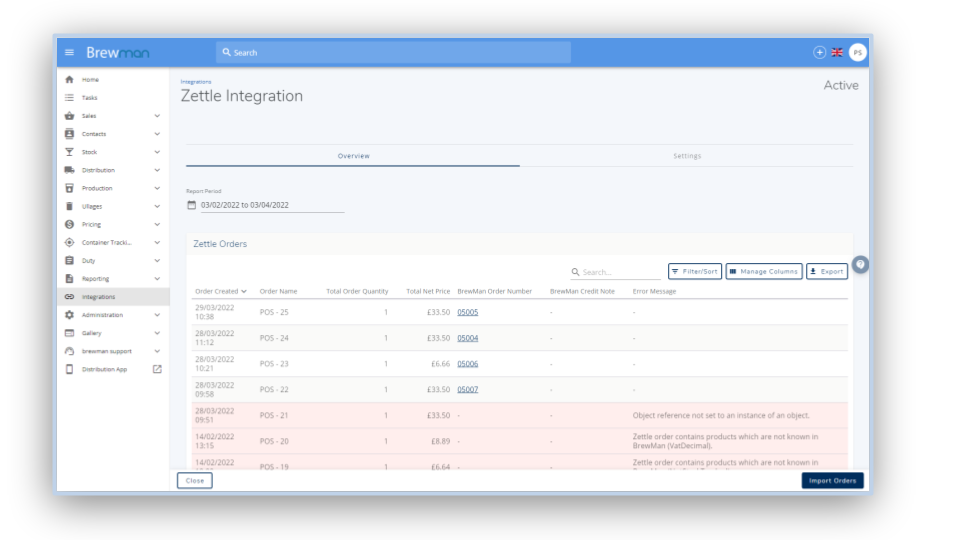
You can see if an Order is successful as you will be able to see the order number that has been created with a hyperlink to take you to the Order.
Any errors with an Order will be highlighted in red and will have an error message tied to it.
Was this helpful?
Comments
You must be logged in to comment in this article.
Login to comment