To set up a One For Free discount, go to Contacts → Outlets, select the desired outlet and go to the Pricing tab. Click into the One For Free tab and click Add New.
Add a Description to easily identify the discount.
Choose whether to set the discount up for specific Products or Pricing Categories.
Select the specific Product or Category that triggers the discount.
Select the Start Date it applies from.
Qty to Purchase: State how many need to be purchased before the discount is activated.
Opening Balance & Basis: If the customer already has this discount you can specify how many qualifying products they have already bought.
Free Product: Choose the specific Product they will get for free. This is not a mandatory field, if left blank you will be able to chose the product at the point of redemption.
Is Enabled: Choose if the Discount is Active.
When ready, click Save.
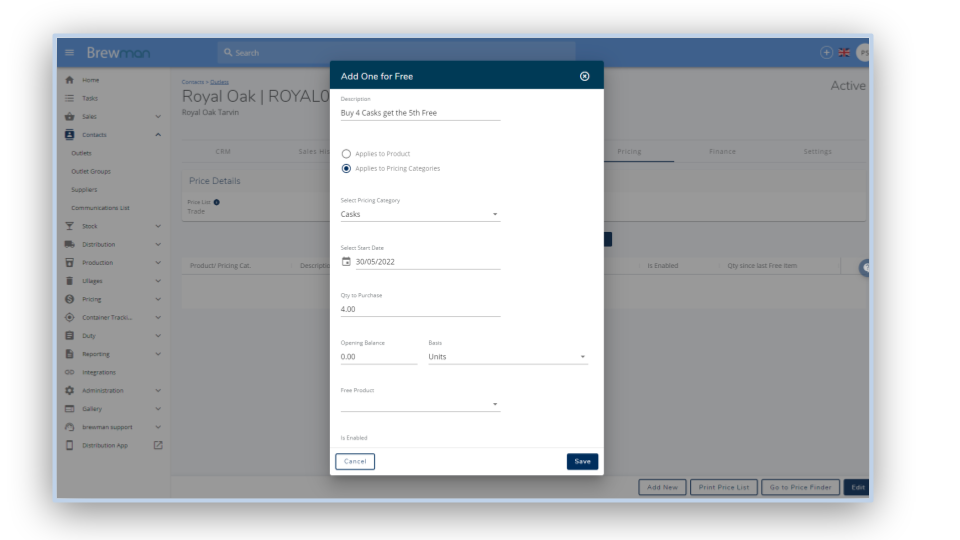
Once the discount is set up, you will be able to see a note when creating an order for the Outlet. The note will display the Description and QTY to Purchase for the discount.
Once the customer has met the quantity required to receive a product for free, a prompt will allow you to choose the Free Product.
Once the Product is chosen, the prompt will display List Price and Cost Price of the Product based on the Outlet’s Price List.
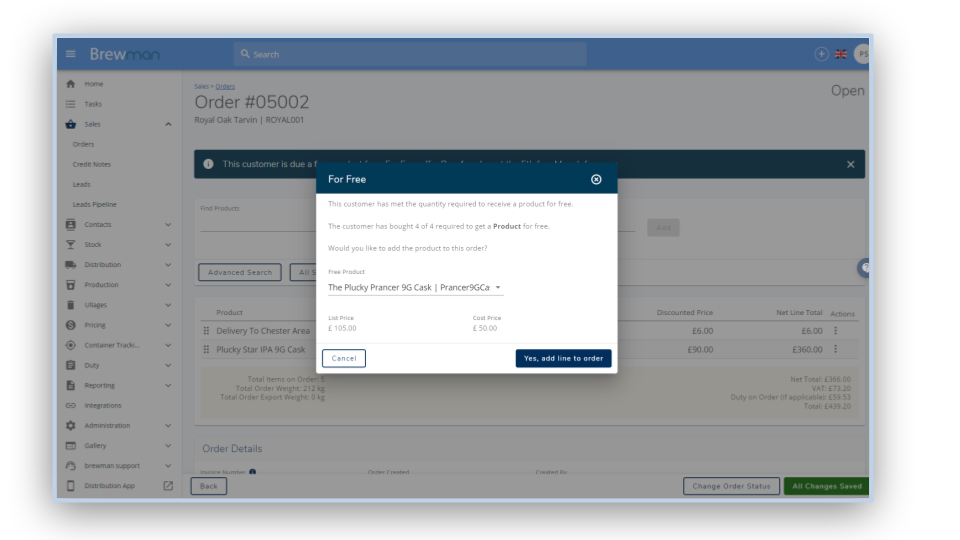
If you choose to give the One For Free discount in the future, notes will display the customer is due for a Free Product once the order has been created.
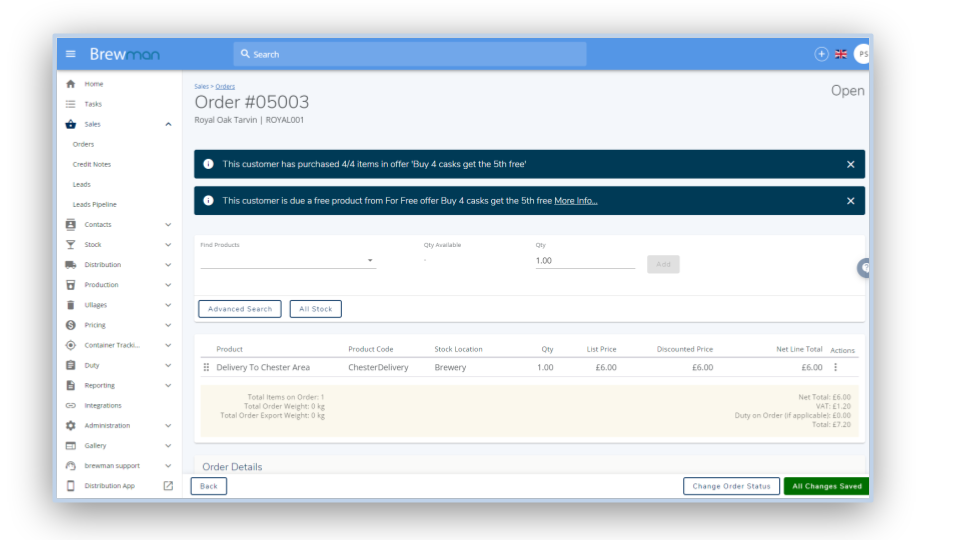
Was this helpful?
Comments
You must be logged in to comment in this article.
Login to comment