When creating an order, you now have the option to change the order to be draft via the toggle next to the outlet name
In the order you can add your line items as normal and the Draft Order will be saved automatically. Whilst in the “Draft” state you can open the order and select to Print or Email the proforma invoice.
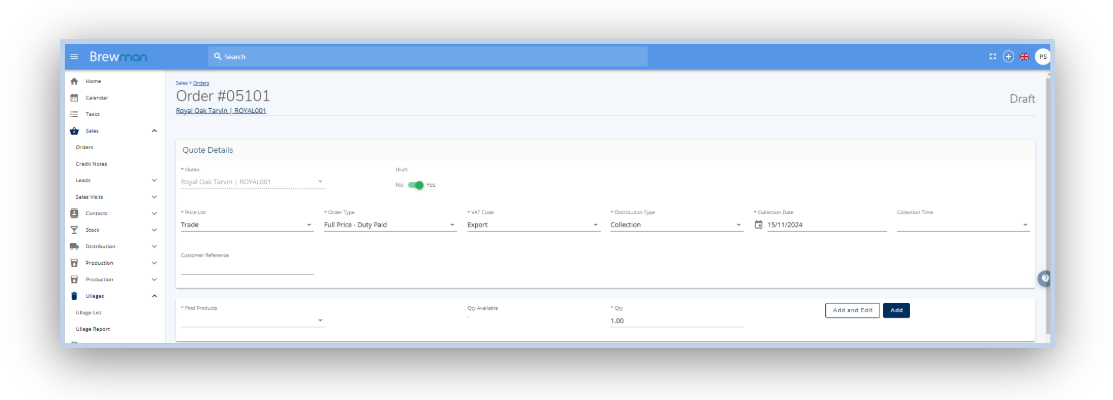
You will then be able to email or print out the Pro Forma via the option at the bottom of the page.
The below image is the default Pro Forma Invoice on the system:
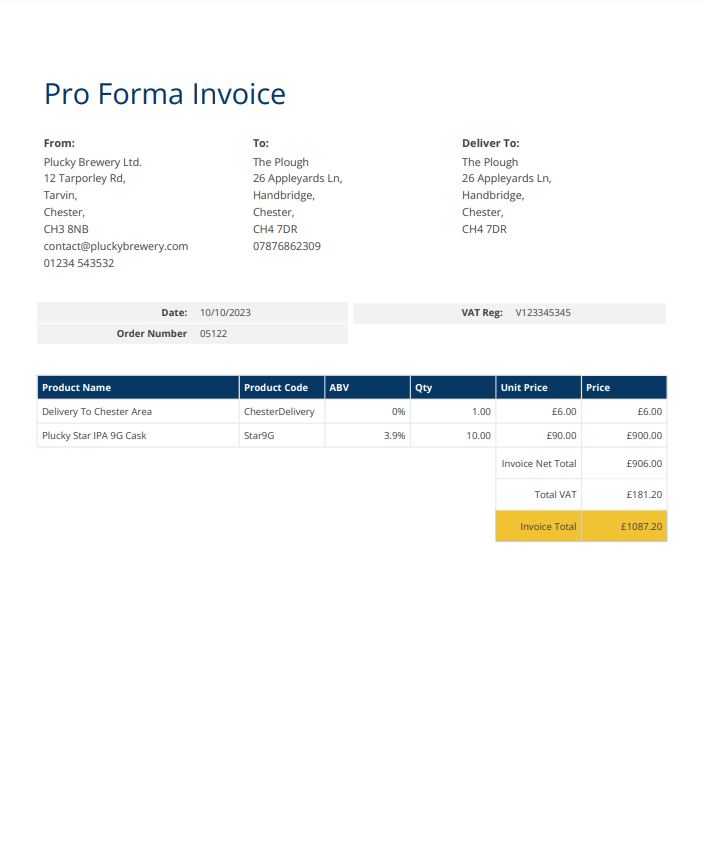
After the proforma is paid, you can change the status of the order to a Confirmed Draft Order which becomes an Open Order on your system and allows you to distribute and process your order to accounts. To do this you will need to edit the order and change the “Draft Order” toggle to No.
Was this helpful?
Comments
You must be logged in to comment in this article.
Login to comment