In order to record the results of Quality Control Tests, you will need to have created them in Settings first. To find out more, please click here.
Go to Production → Vessel Summary, click Actions on the relevant Vessel and select Record QC Test Results.
Alternatively, go to Production → In Progress, click on the Batch to open it and click Record Results under Quality Control. You can also access this screen by clicking View Assembly Record from the Vessel Summary.
Record your results as applicable then confirm the User and the time and date.
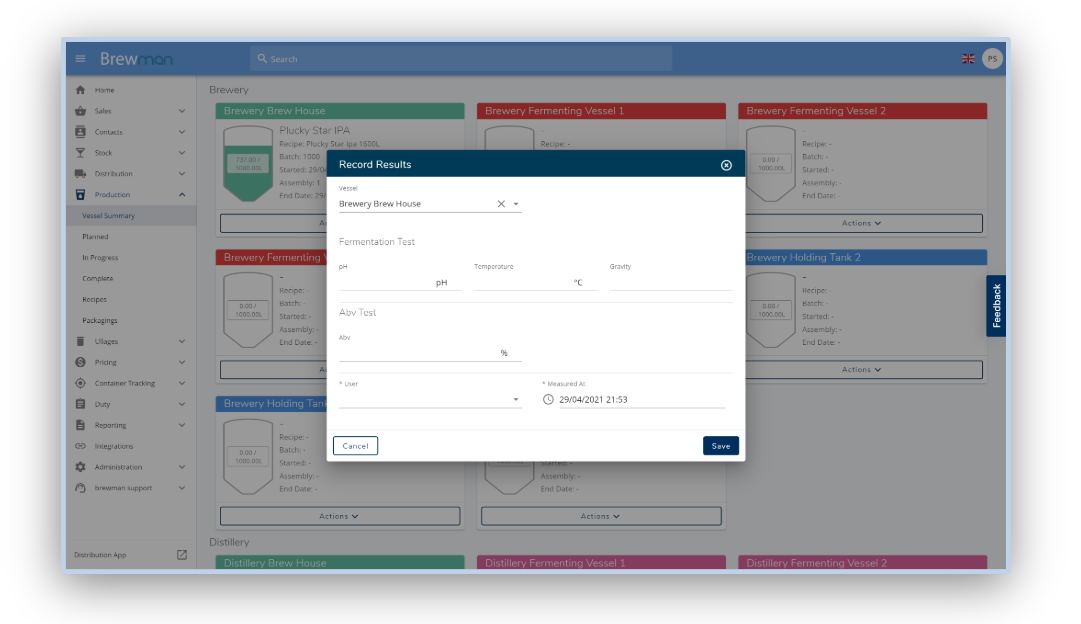
Once these recordings have been made, you can view the results and graphs of them.
Go to Production → Vessel Summary, click Actions on the relevant Vessel and select View Assembly Record.
Scroll down to Quality Control and click on the down arrow to expand a test.
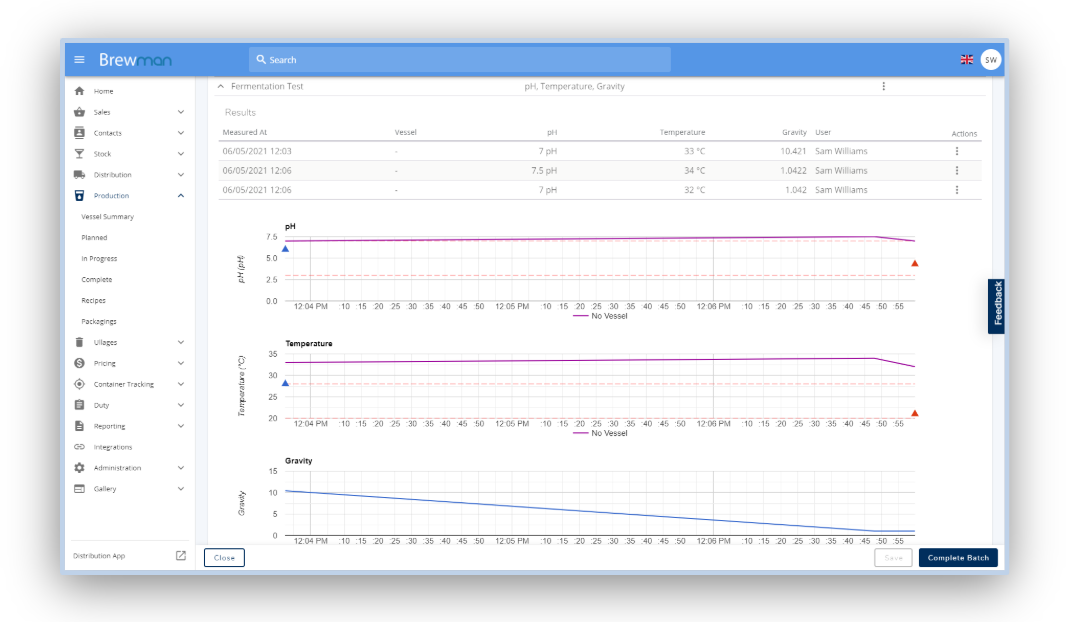
Was this helpful?
Comments
You must be logged in to comment in this article.
Login to comment