Visit Planning
Go to Sales → Sales Visits → Visit Planning.
To schedule your day click Settings, use this window to select your Start and End time for the day along with your current address (where you will be leaving from).
Click Add a Visit. Fill out the information on the new window. If the Flexible Planned Start Time is toggled to No, you will be able to move the visit manually but the optimising of your visits will only use the start time you have given.
Click Save.
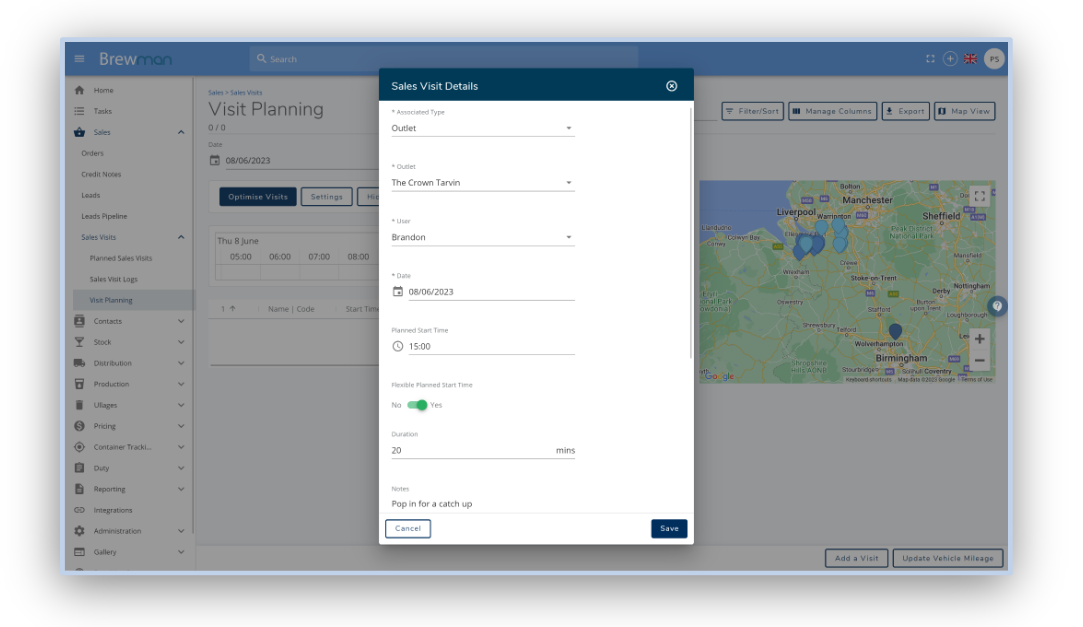
You can also create visits for Leads, Groups or Outlets by clicking on the pins on the map.
Using Optimise Visits works the same as delivery planning, BrewMan will optimise your visits based on your Start and End times of the Day and your Visits followed by their Stop Times. It will also take into account how long it will take to get from one stop to another.
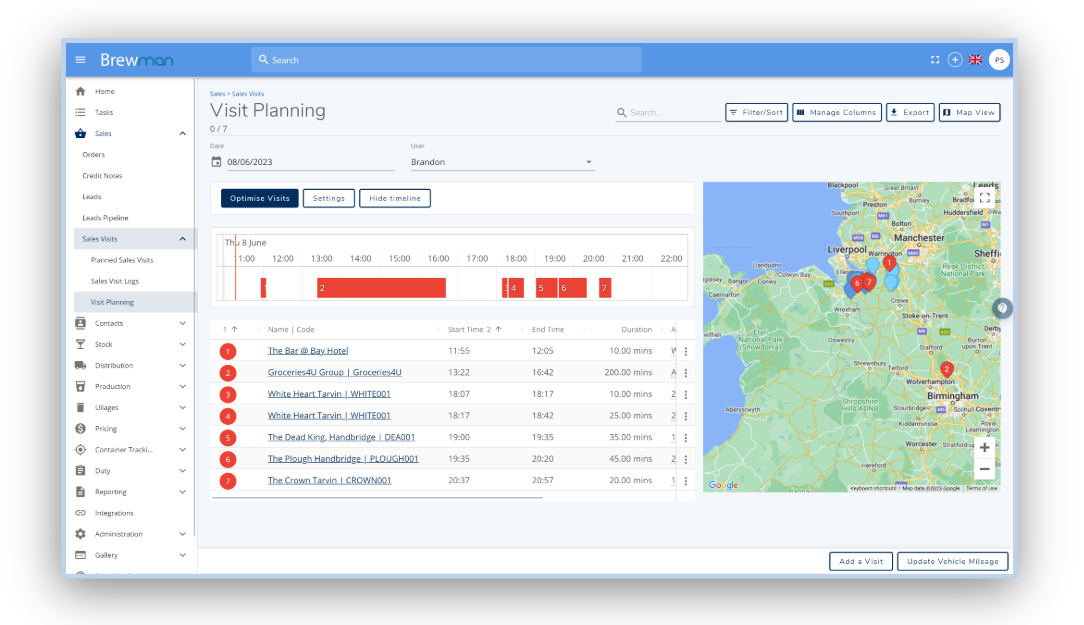
To begin your journey to your first stop, click on the 3 Dots or the Visit itself and select Start Navigation. This will take you to google maps to begin your route.
Once you are at your destination, click Start Visit on the related visit. This new window allows you to Create Orders, see any Associated Orders and Log Communications you have had with your customer. Finally, clicking Complete Visit. Please note you will not be able to create an order for a Lead until they have been converted to an Outlet.
This will give you a new prompt to create your next sales visit.
Planned Sales Visits
Go to Sales → Sales Visits → Planned Sales Visits.
This page shows you all visits that are planned in the given date range and assigned to the selected user.
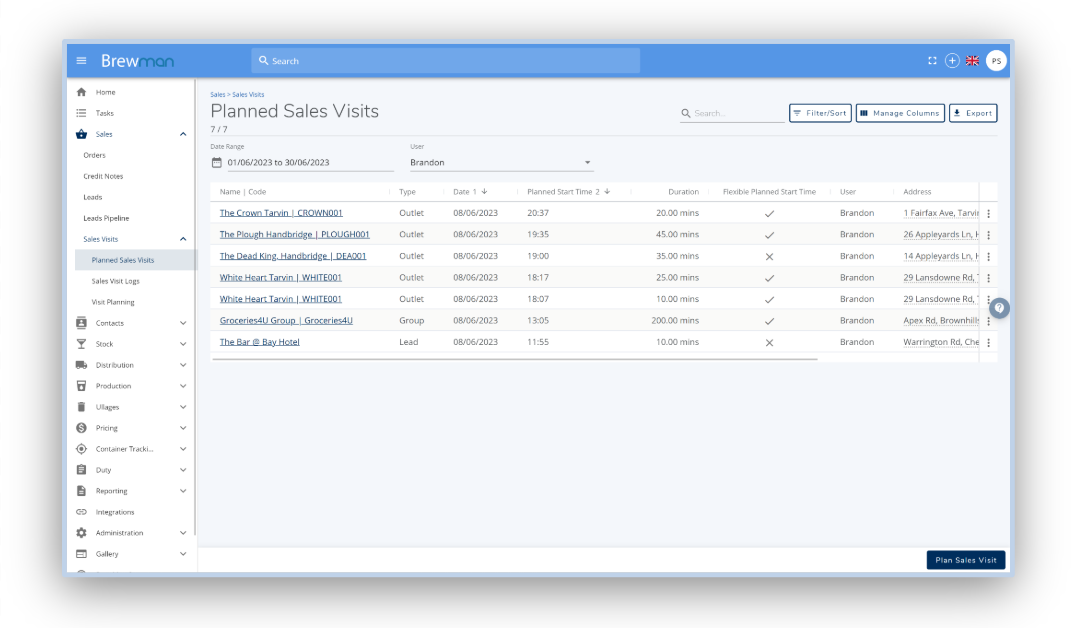
Click Plan Sales Visit to add any new visits you wish to add.
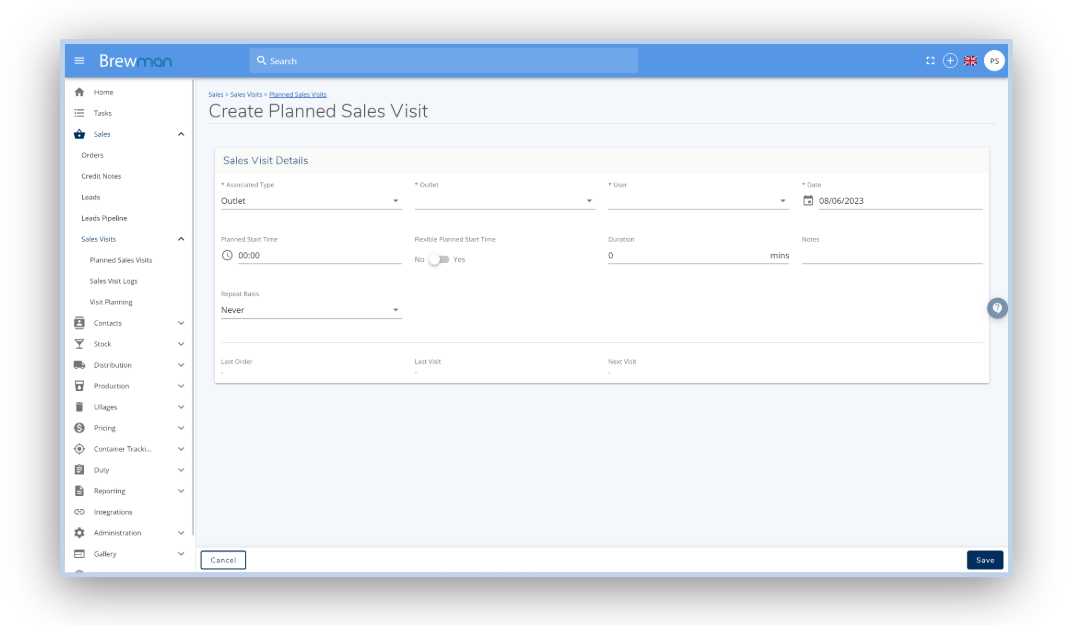
Sales Visit Logs
Go to Sales → Sales Visits → Sales Visit Logs.
This page will show any visits that have been Started or Completed for the day and the user assigned.
Click Log Sales Visit if you wish to add a log against an outlet to show any communication that has been made.
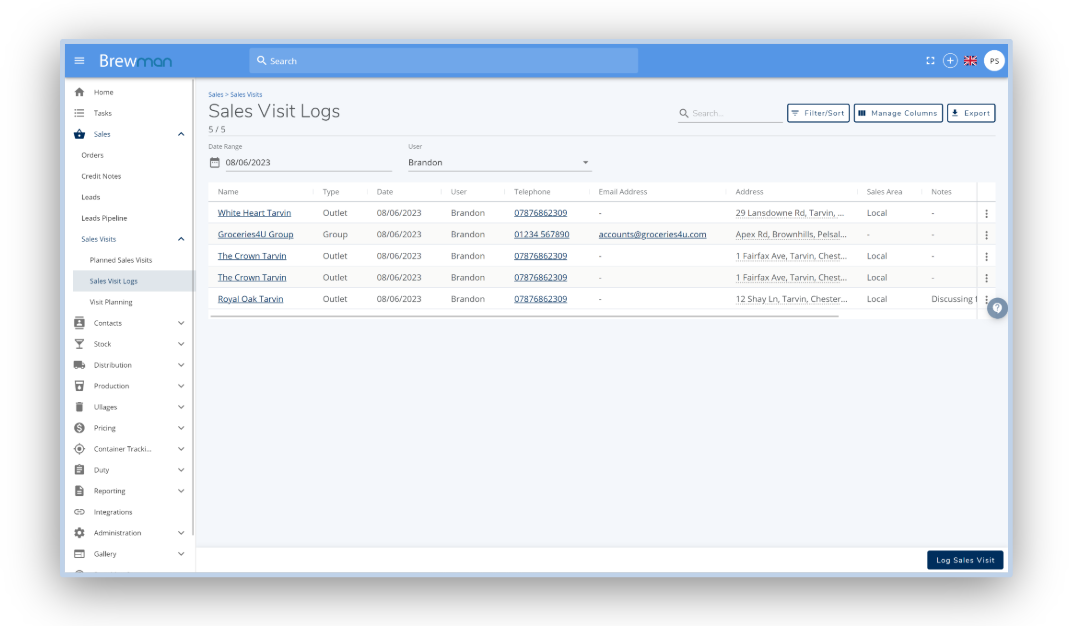
Was this helpful?
Comments
You must be logged in to comment in this article.
Login to comment