The Stock Replenishment screen displays any Materials / Products that have fallen below their Re-order Level and helps you create Purchase Orders to restock them.
To use this function, you will need to open a Material or Product, go to Stock Information and click Edit.
Click on the '-' under Re-order Level against the relevant Stock Location and enter the stock level at which you want this Material to appear in Stock Replenishment.
Then click on the Re-Order Qty and enter the default amount of this Material you would normally order from the Supplier.
Now click Save.
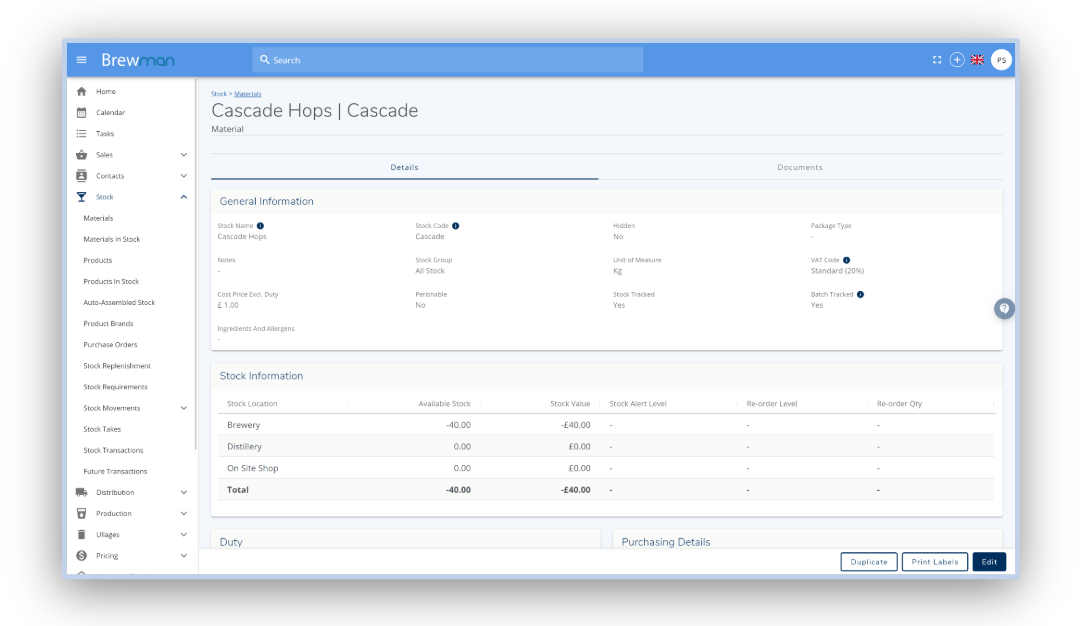
Go to Stock → Stock Replenishment.
Select the Stock Location (s) you would like to view using the dropdown menu at the top of the page.
Items that have less In Stock than their Re-order Level will be listed, grouped by their Supplier.
Click Create PO , this will create a Purchase Order for all items showing for the Supplier. Alternatively, tick the boxes next to each item you wish to order and click Create PO for Selected.
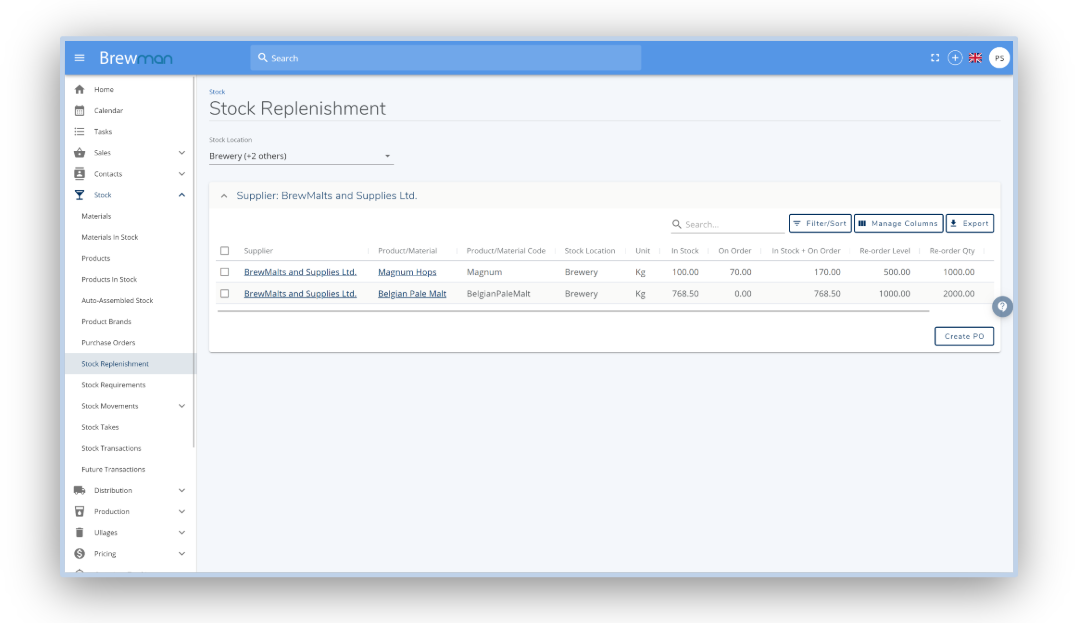
You can then View, Edit and then Email this Purchase Order to the Supplier. For more information on Purchase Orders click here .
Once a Purchase Order has been created, the Material/Product will no longer show on the Stock Replenishment report.
Was this helpful?
Comments
You must be logged in to comment in this article.
Login to comment