To apply User Permissions in BrewMan you must first create User Roles and define which areas of the system can be viewed and edited by those with that role. You must then assign a user role to each system user.
To add a user role, go to Administration → Your Company → User Roles.
Click Create User Roles and a prompt will appear.
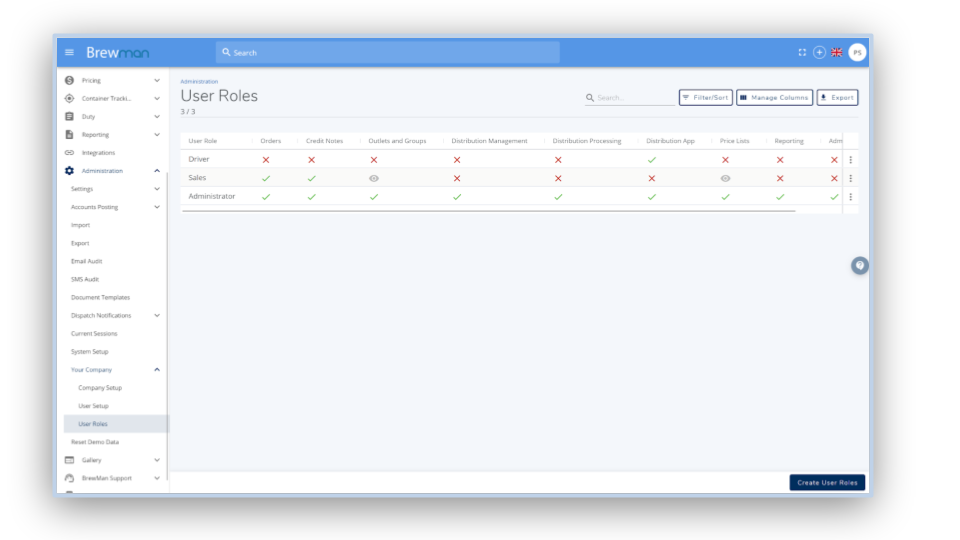
View - The users with this permission can access this area but cannot make changes.
Edit - Allows the user to make changes where possible.
Unticked - The area will not be able to be accessed and the menu items will be hidden for these users.
Menu Security - This will allow you to remove menu options from the users main menu
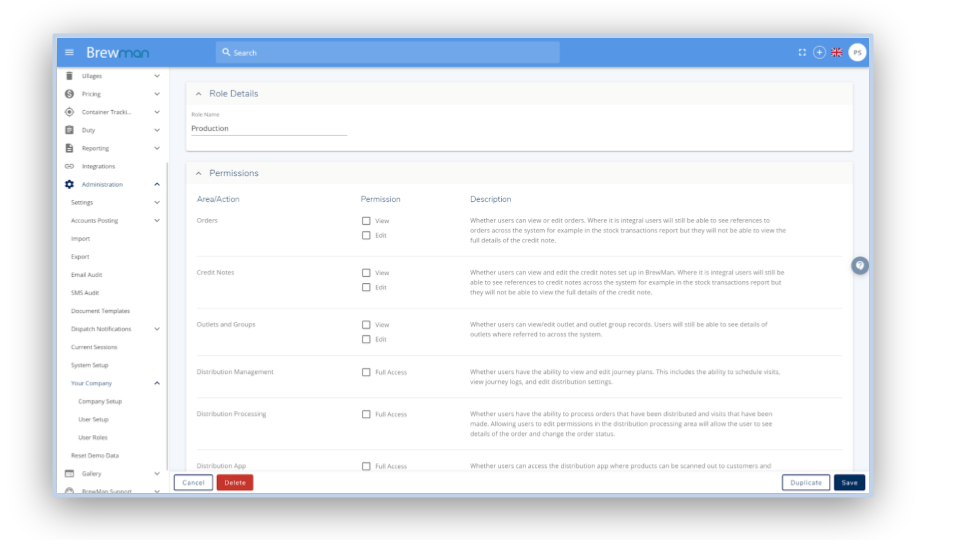
Assigning user permission roles to users:
To assign a role to a user, go to Administration → Your Company → User Setup and click on the user. At the bottom, a box for permissions is now available. Select from the Permissions dropdown menu which role you wish to give them.
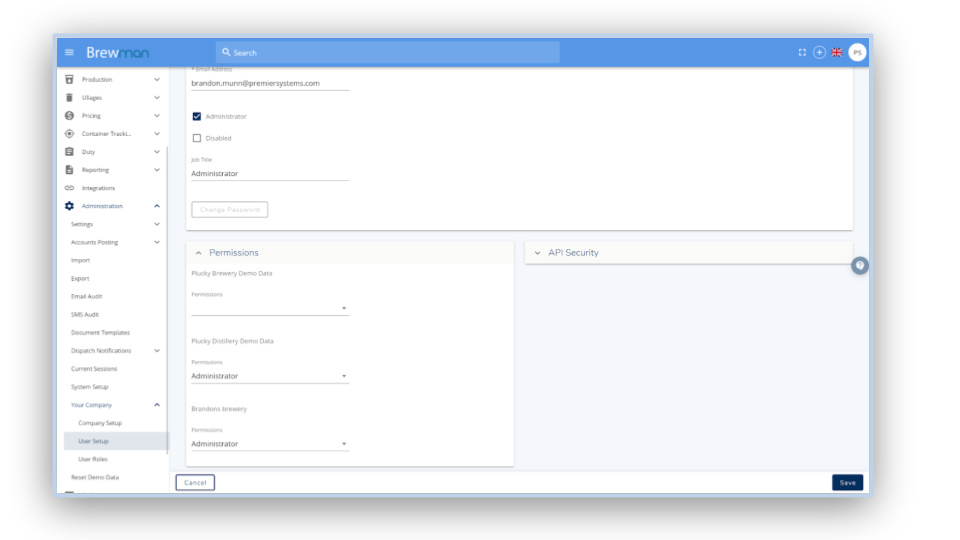
Those given the permission to view, but not edit, will reach this prompt if they attempt to make a change on a menu that they do not have permission to edit.
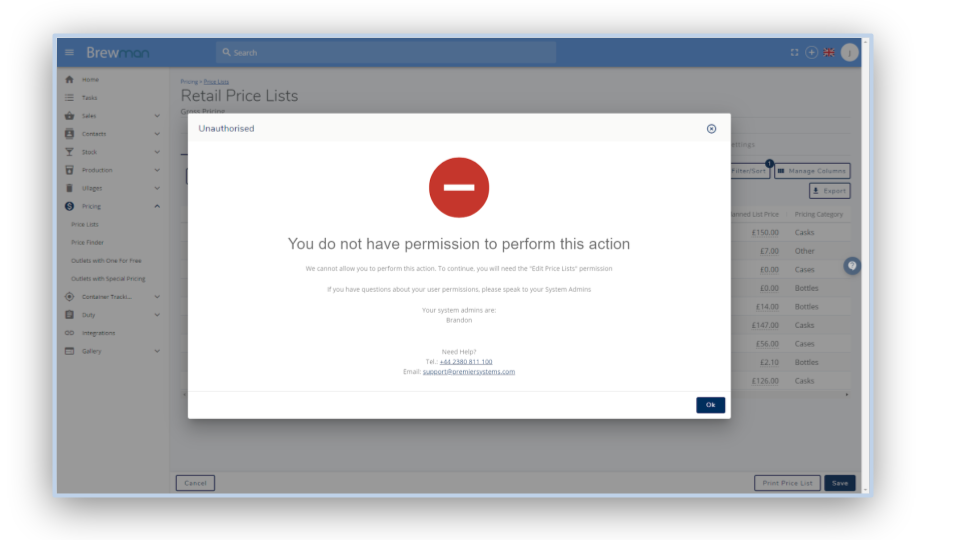
Those that do not have either permission selected will not be shown the menu to access at all. The user below has no access to distribution so the menu is not shown for them to open.
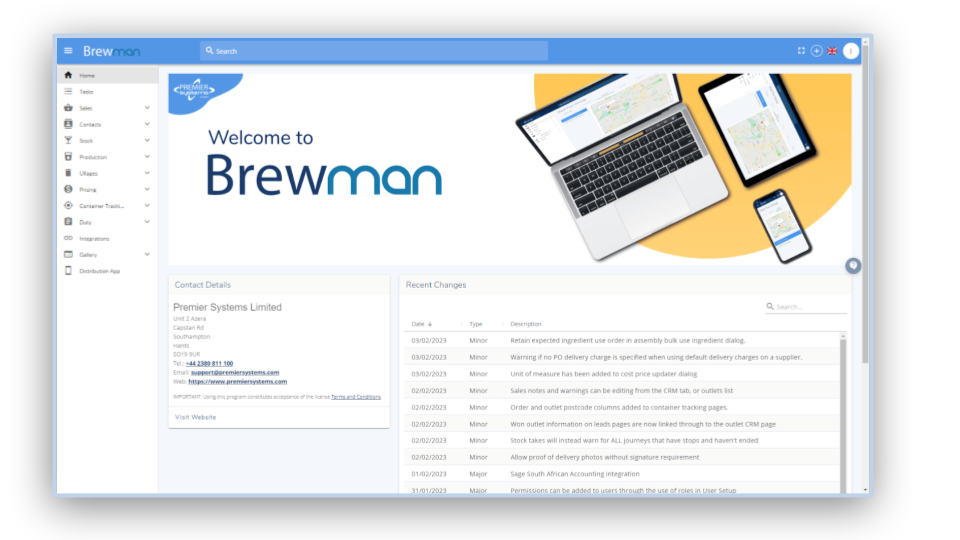
Was this helpful?
Comments
You must be logged in to comment in this article.
Login to comment