BrewMan can hold the Hop Alpha value of your ingredients. It can then calculate the quantity of hops required for use in production depending on the alpha value of the product and batches being used.
Turning on Hop Alpha
Go to Administration- System Setup on the Production Settings Card click Edit slide the toggle to turn hop alpha calculations On/Off. Then click Save to save your changes.
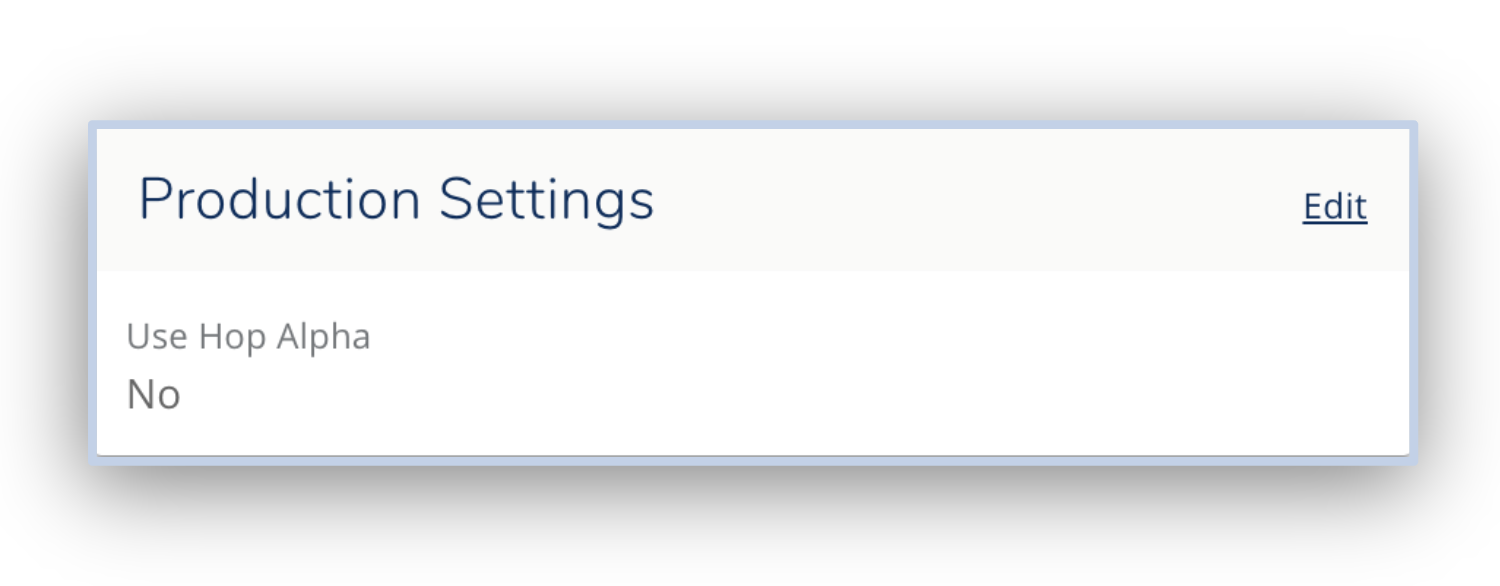
How it works
To calculate how much of a material is needed for production you will need to assign a Hop Alpha value to your relevant stock items. You can do this by adding a default value to the material’s stock record, or by adding a value to each individual batch that you enter into the system.
When creating a recipe you should use the default value that you entered against the material’s record to calculate how much of it you will need.
When using the recipe in production a calculation will be made to inform you how much of the material is needed.
If you have supplied a hop alpha for the batch of the material that you are using the system will use that to calculate the quantity required to reach the equivalent of what was entered for the recipe.
If you have not entered a hop alpha for that batch the system will use the default value from the product record to make the calculation (meaning it should be the same as what was on the recipe). If no default hop alpha is entered, the system will be unable to make any calculation and will use the requirement based on the recipe.
(More information on the calculation can be viewed below)
Assigning Hop Alpha Values
To calculate how much of a material is needed for production you will need to assign a Hop Alpha value to your relevant stock items. You can do this by adding a default value to the material’s stock record, or by adding a value to each individual batch that you enter into the system.
1. Add a default Hop Alpha value to materials
To manually add a Hop Alpha Value to a material go to the Material Record and when on the Details Tab select the Edit button. On the General Information card you will see a field for Default Hop Value. Complete this field with the average hop alpha value you would expect for this type of material.
Add and Edit multiple Hop Alpha Values with a Bulk Data Update (Coming Soon)
2. Add a specific Hop Alpha value to a batch
a. On a PO
When receiving a batch of a relevant material on a PO a field will appear for Hop Alpha. The field will contain the default hop alpha value from the material record. N.B If the material record does not have a hop alpha value this field will not be available.
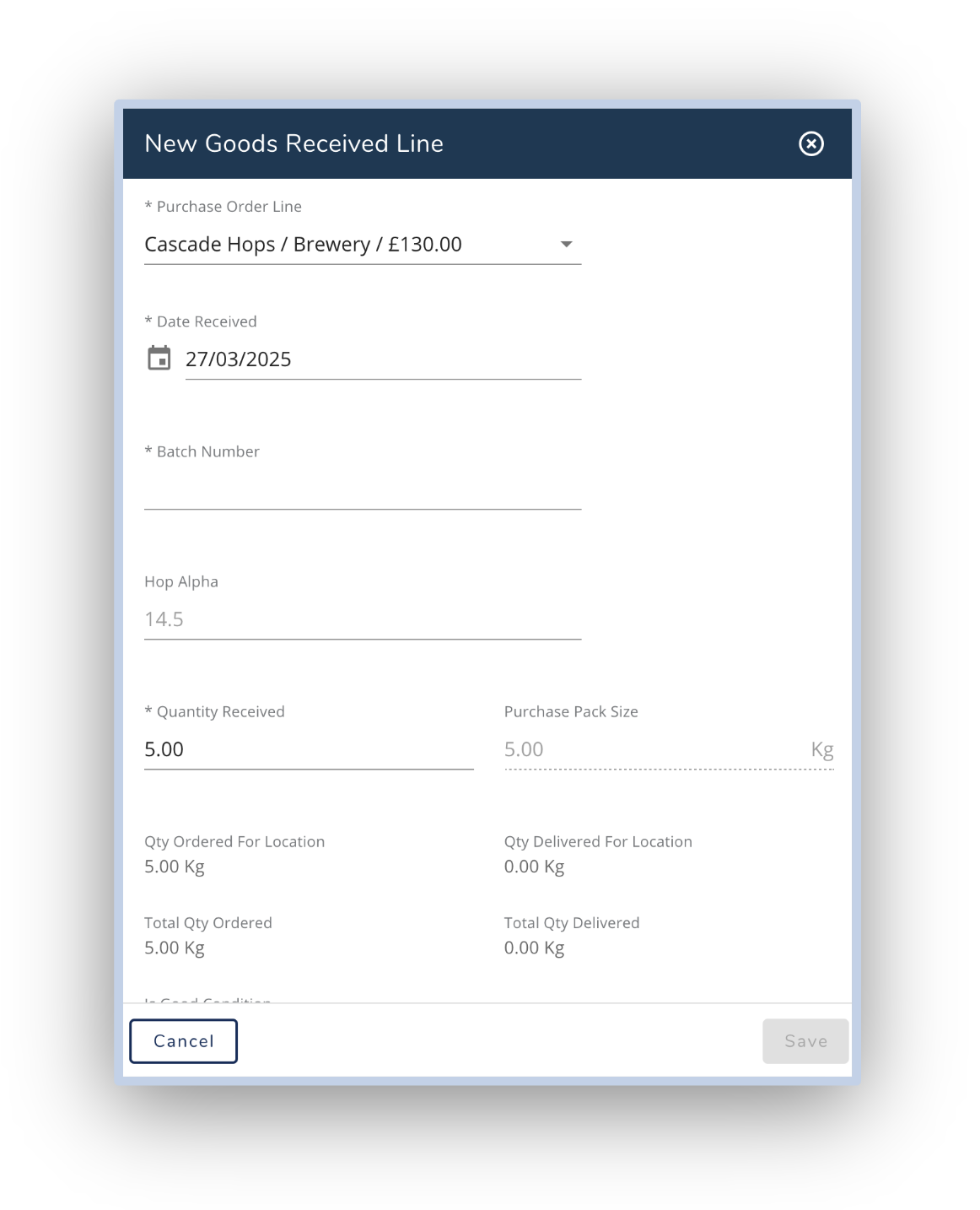
b. On a Stock Adjustment
When adding a line for a new batch of a relevant material, the line details modal will include a field for Hop Alpha. The field will contain the default hop alpha value from the material record.
N.B If the material record does not have a hop alpha value this field will not be available.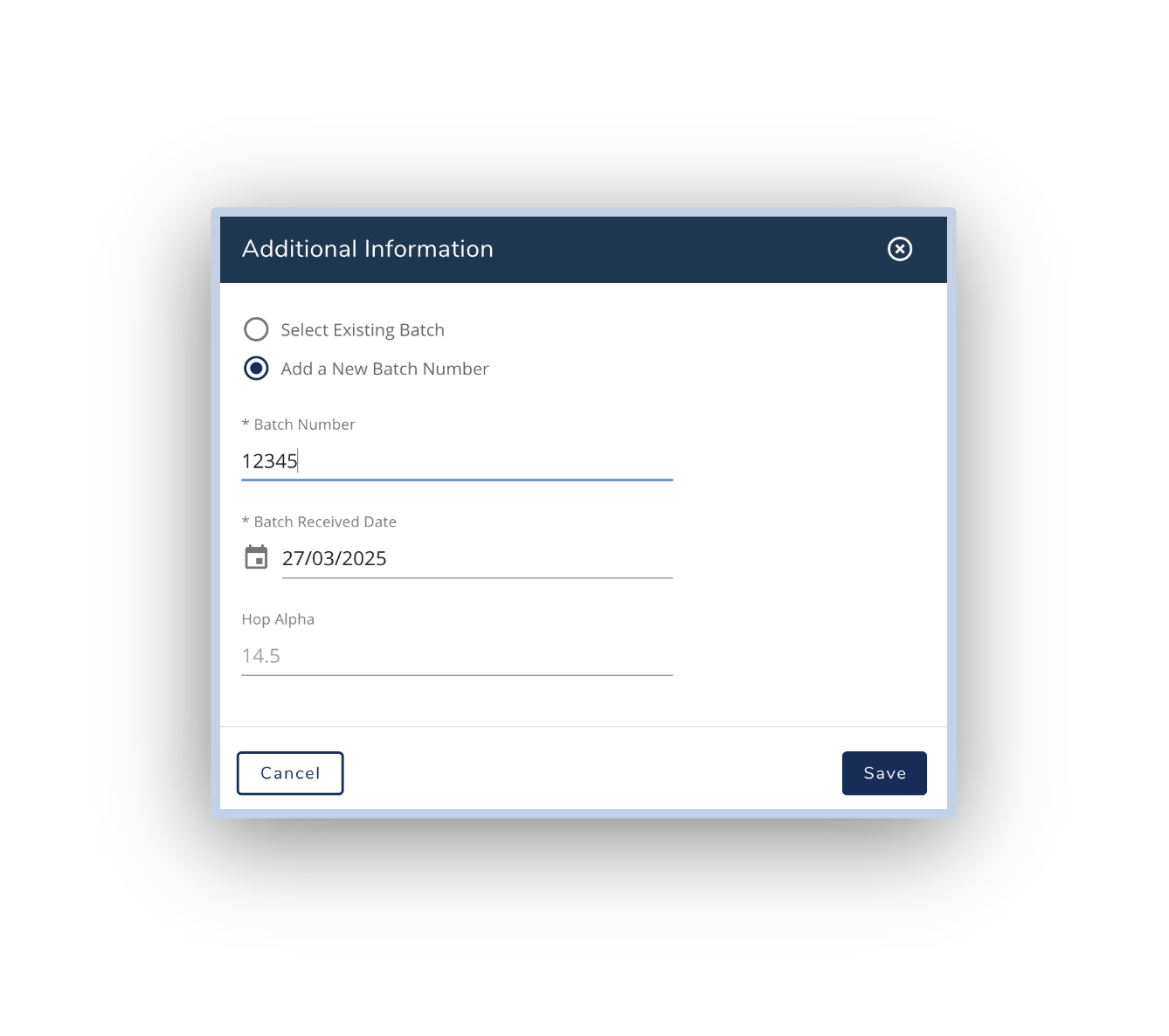
Editing the Hop Alpha Value of a batch
In the main navigation go to Stock and open the Stock Batches list page.
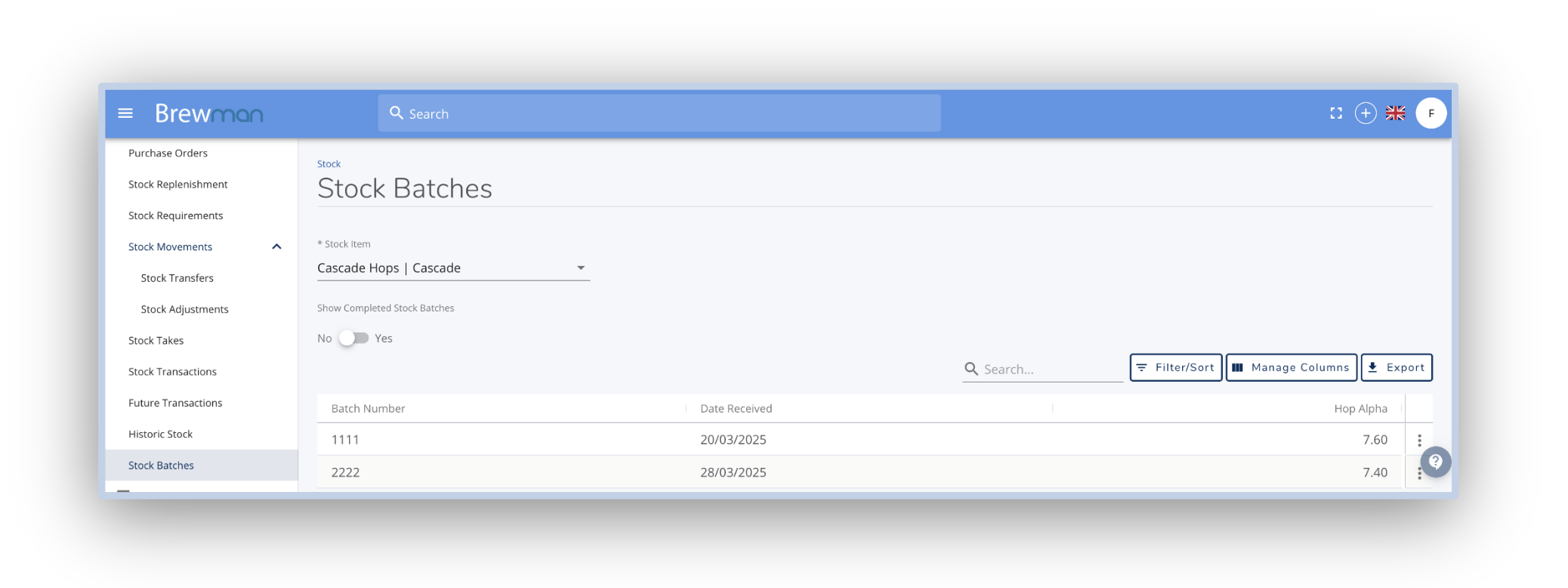
Click to edit the line from the line’s action menu. From the modal that appears you can edit the date the batch was received as well as the hop alpha value for the batch.
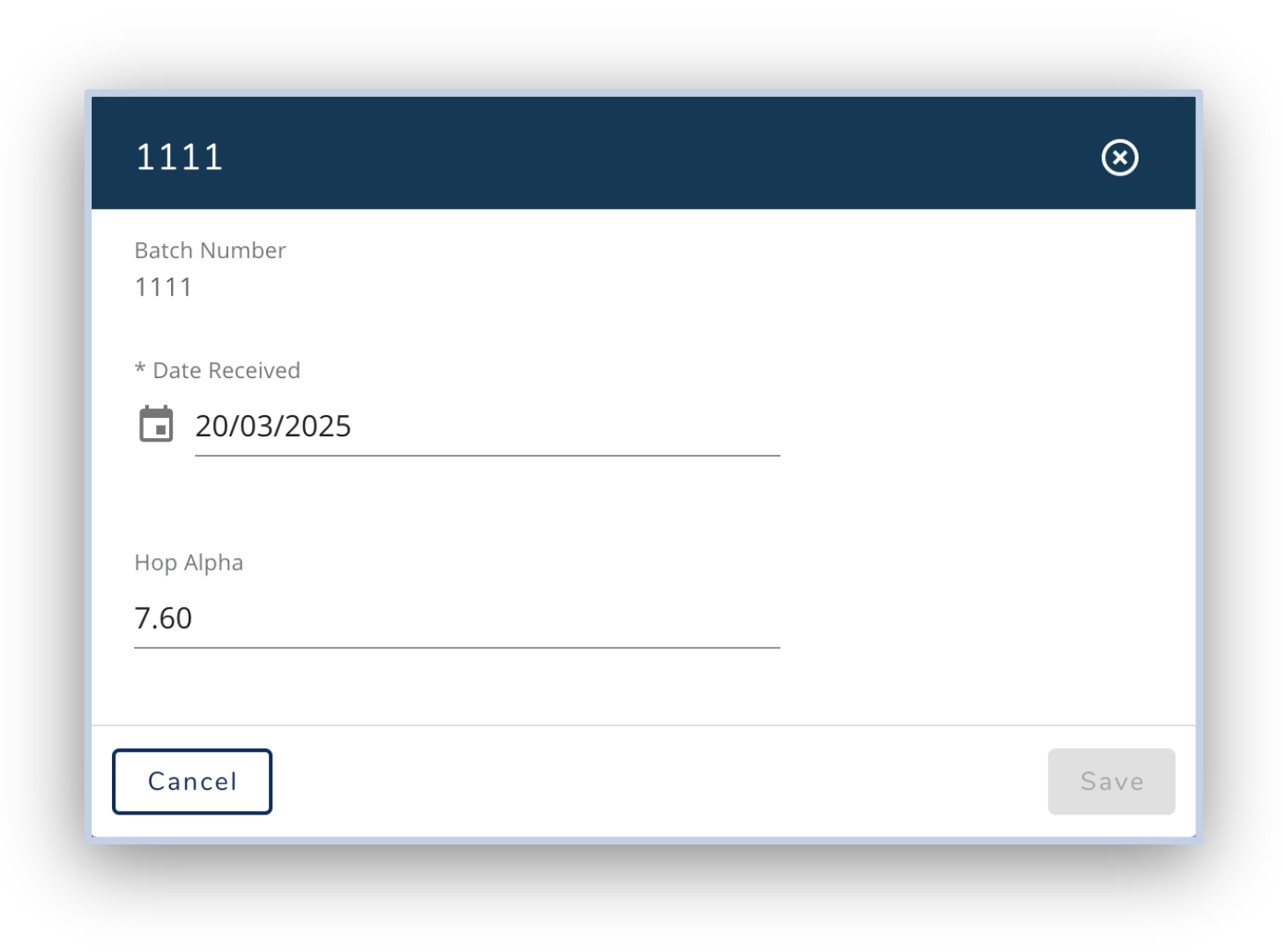
Using Hop Alpha Values in Production
On a recipe
When adding a relevant material to a recipe you should enter the qty of the material you expect to use based on the Default Hop Alpha Value.
On a recipe ingredients that use hop alpha calculations will be shown with either a tick or a cross in the Allows Hop Alpha Column.
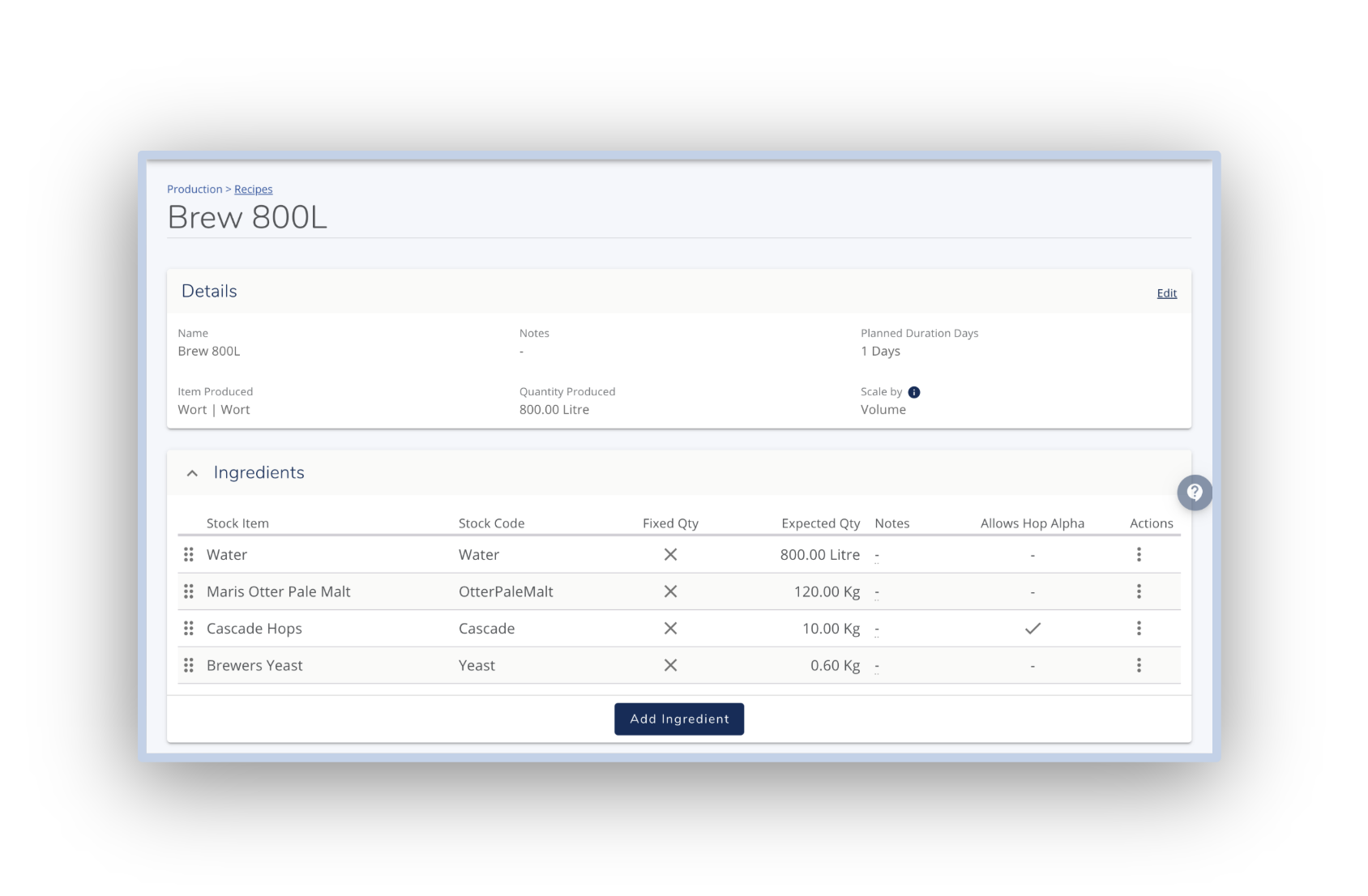
If you do not want hop alpha calculations to be made on a particular recipe you can turn this off by editing the line details. The modal will show a toggle allowing you to switch off hop alpha calculations.
On a Batch/Process
Similarly to on a recipe, ingredients that use hop alpha calculations will be indicated by a tick or a cross in the Allows Hop Alpha column.
When using the ingredient from stock, if the ingredient uses hop alpha calculations, when you input the batch that you are using, the place holder in the Used Qty field will adjust to the correct quantity that is required to reach the equivalent of the Default Hop Alpha. This Qty can be seen below in the Equivalent to Standard Hop Alpha.
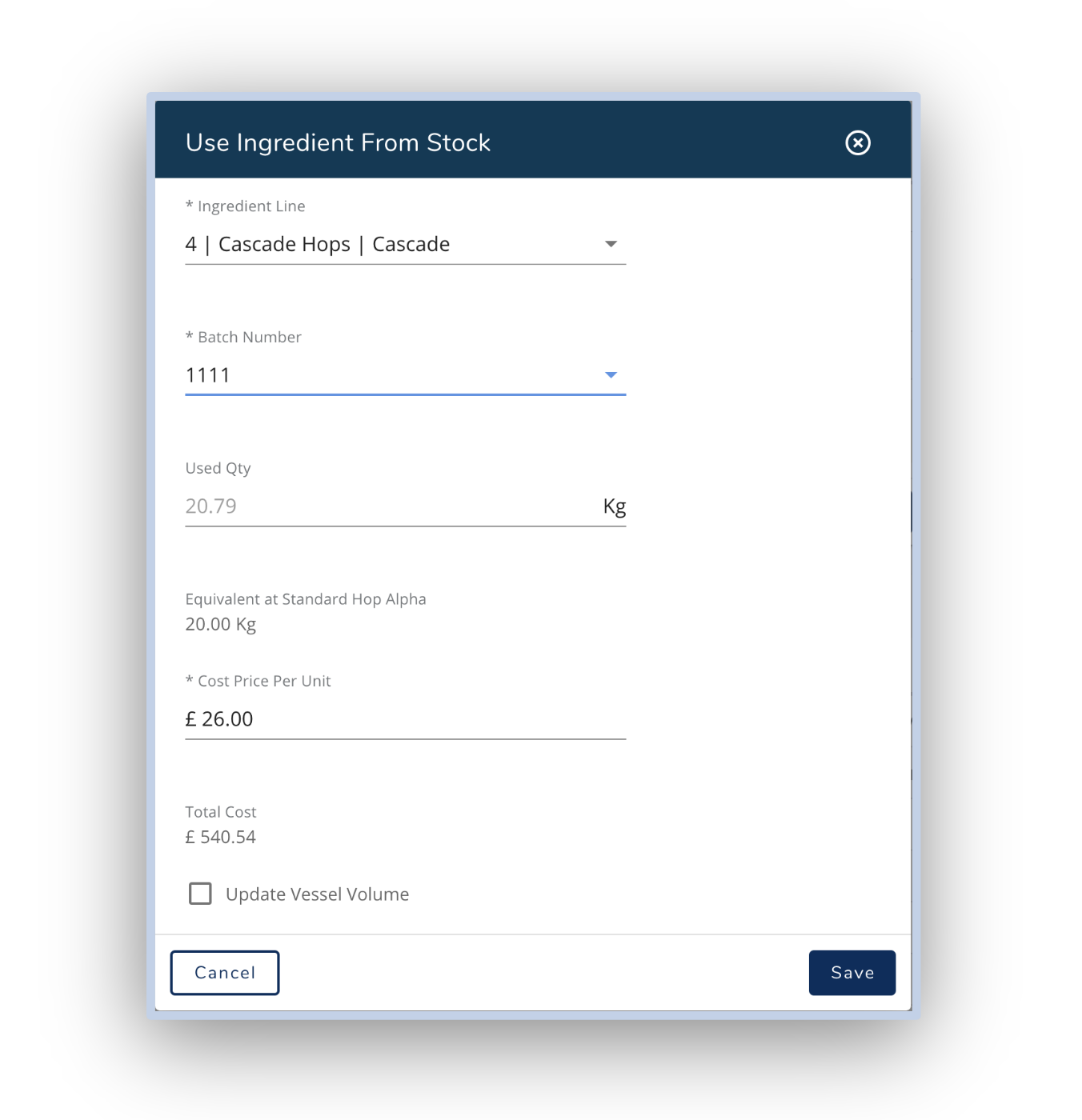
If you do not have enough of a single batch to fulfil the production at the correct Hop Alpha the system will take the next batch and calculate how much of that batch is needed. (More about the calculation can be found below)
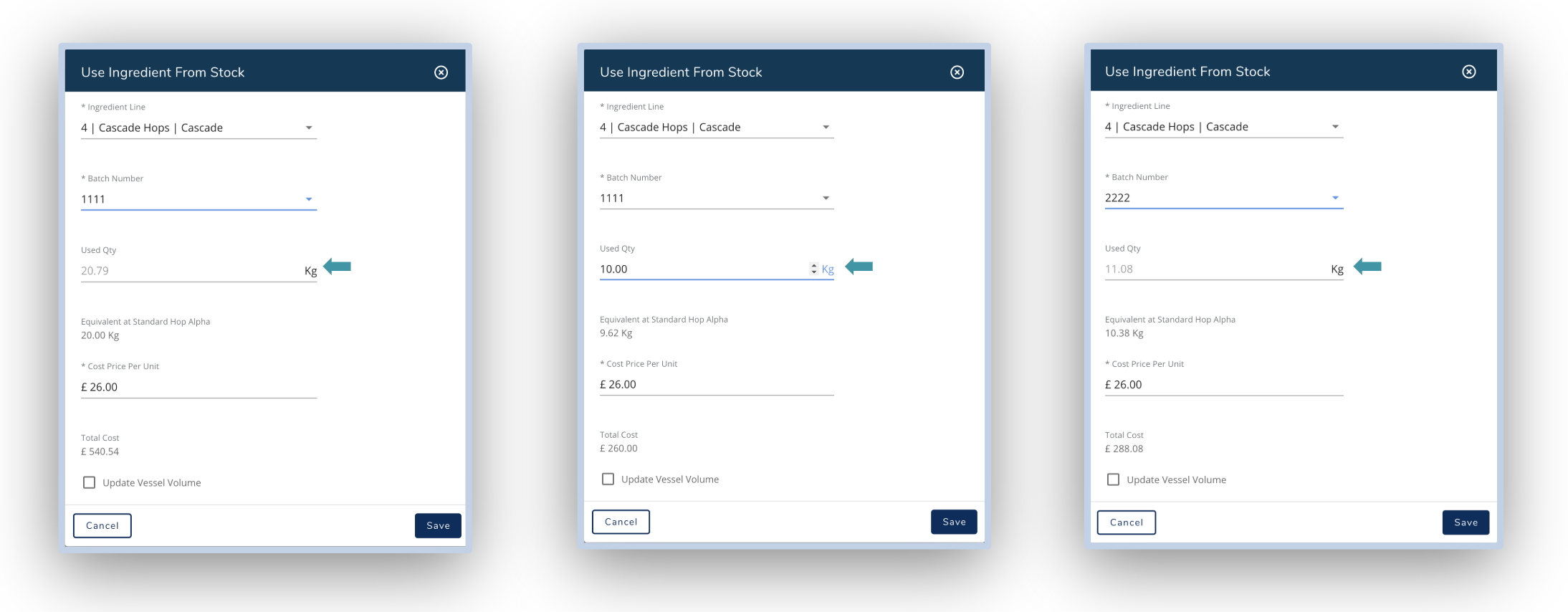
In this case, when using batch ingredients modal you will see 2 lines for the hop with the suggested qties showing how much is needed of each hop.
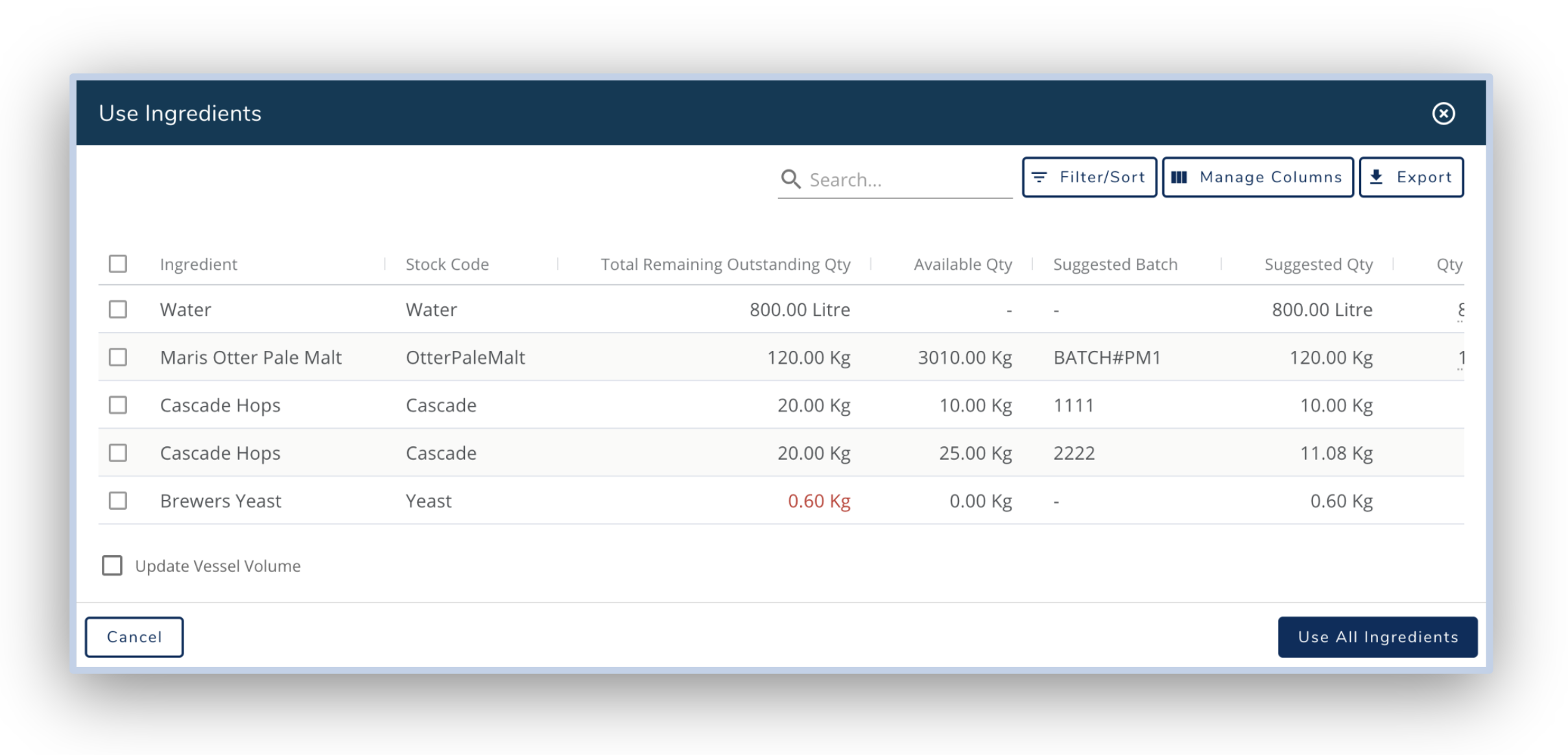
Similarly to on a recipe if you do not wish to use the hop alpha calculation for an ingredient on a particular batch you can turn it off on the Edit Ingredient Modal.
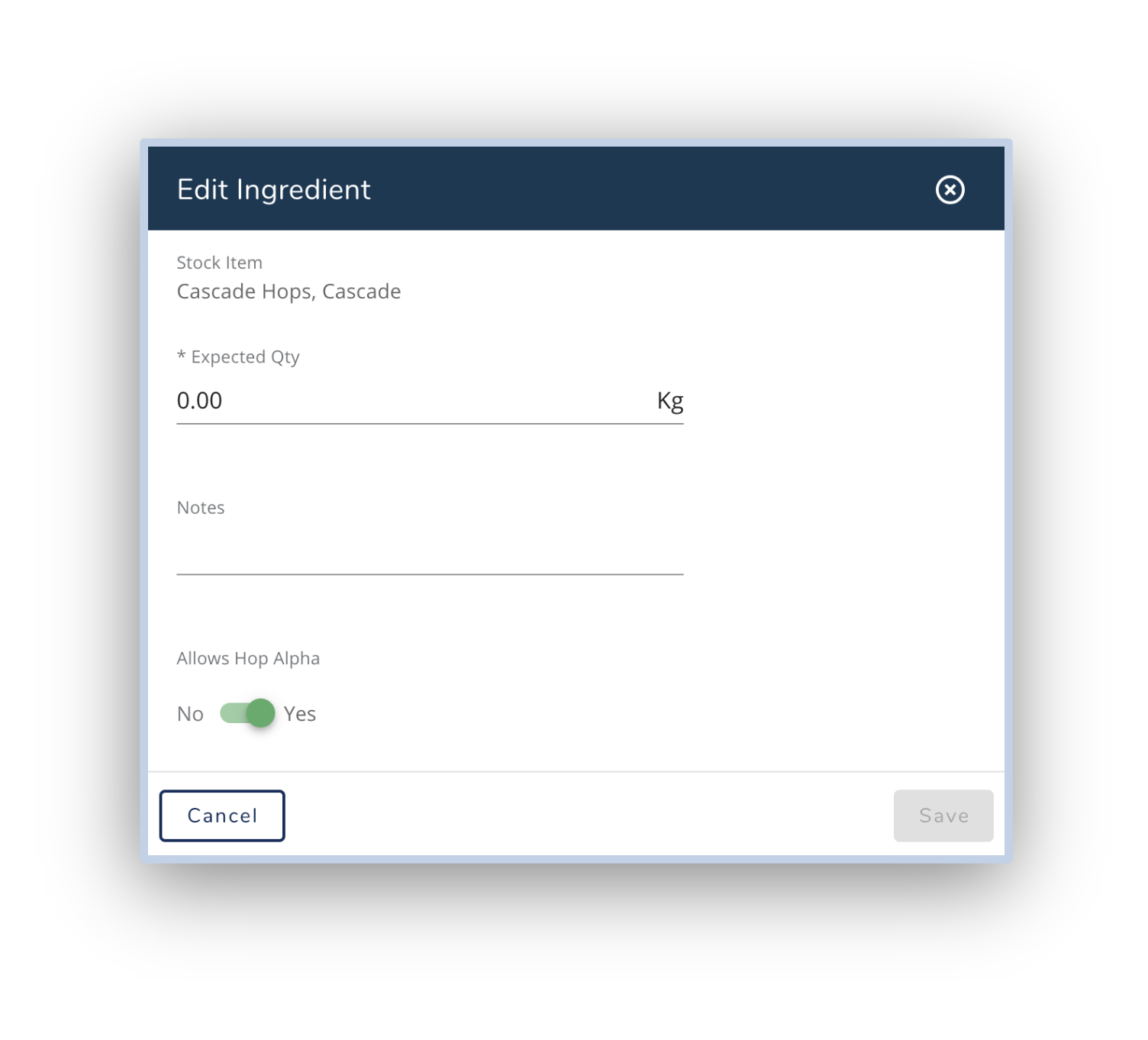
How Hop requirements are calculated based on the Hop Alpha Value
The formula is as follows:
Required Quantity = Default Hop Alpha / Material Batch’s Hop Alpha * Recipe Quantity
Eg.
Default Hop Alpha = 7.9%
Material Batch’s Hop Alpha = 7.6%
Recipe Qty = 20Kg
Required Qty = 7.9 / 7.6 * 20 = 20.79Kg
If there is not enough stock of one batch of Hops the system will have to take another batch. If the Hop Alpha of the second batch is different from the first batch, the system will calculate the quantity of each batch required to achieve the equivalent of the recipe specification.
So, lets say we have the following stock:
Cascade Hops
Batch 1111:
Available Qty- 10 kg
Hop Alpha- 7.6%
Batch 2222:
Available Qty- 25kg
Hop Alpha- 7.4%
The oldest stock is 10 Kg of 7.6%, the newest is 25kg of 7.4%
We have a recipe that requires 20 Kg of 7.9%
When the ingredients are allocated, all 10Kg of the 7.6% are booked out of stock.
But, at 7.6% the required quantity would be 20.79kg.
The 10kg used is therefore only 48% of the required quantity (10 / 20.79 = 48%)
So, we still need 10.4Kg at 7.9 % (the remaining 52% of 20Kg at 7.9%)
The system will therefore allocate stock for the next batch of the hops as well.
The next hop has an alpha of 7.4%, so the required quantity of this is 11.1Kg (7.9 / 7.4 * 10.4 = 11.1).
Was this helpful?
Comments
You must be logged in to comment in this article.
Login to comment