Sellar is a trade ordering platform for suppliers selling directly to trade customers.
BrewMan allows for the import of online orders created from the Sellar platform, meaning all of your stock, duty, and deliveries are kept in one place.
To set up this Integration, go to Integrations and click Sellar → Activate.
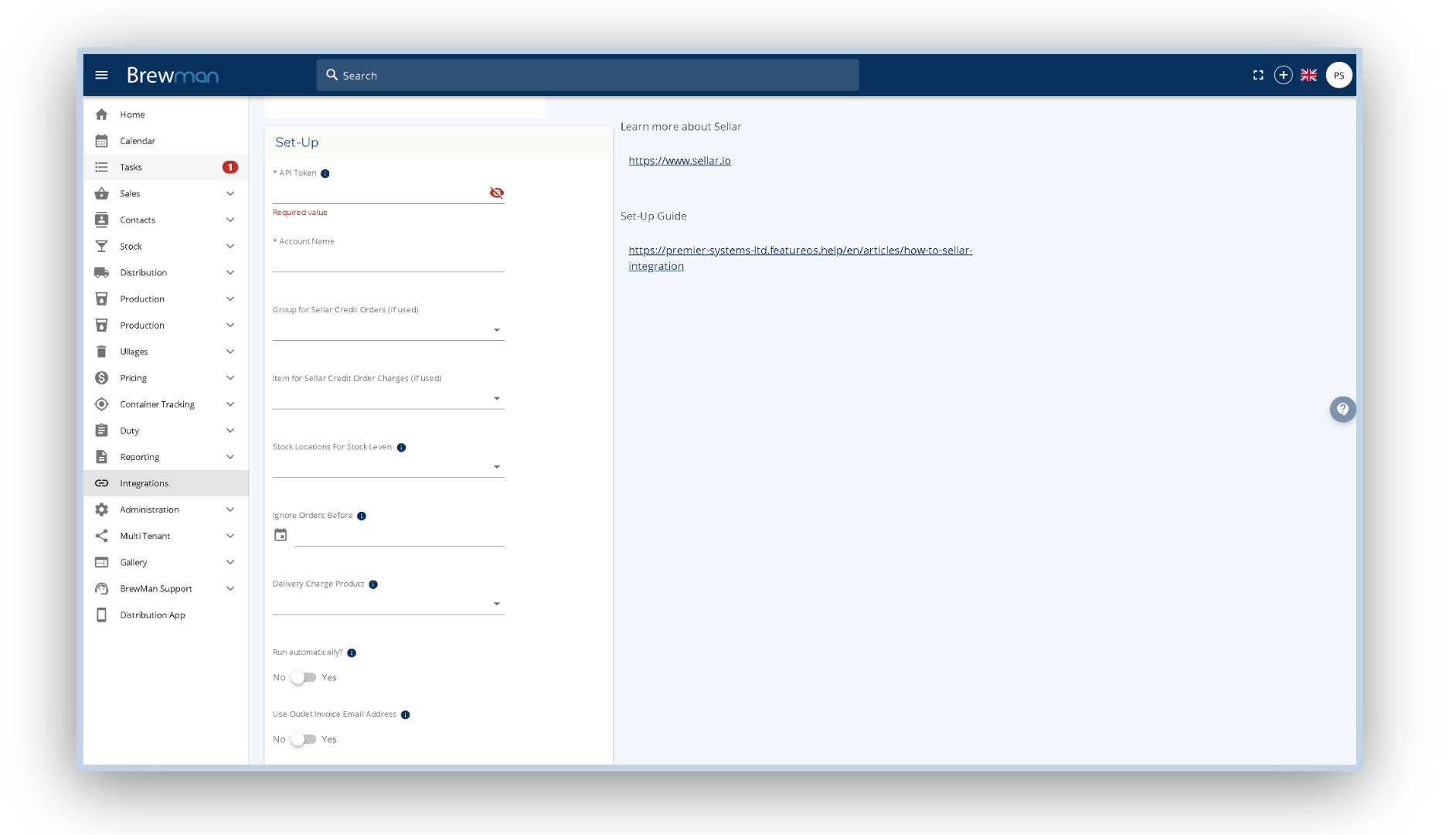
*API token - This can be found by clicking into settings on Sellar. You will want to copy and paste the API key into this field.
*Account Name - Your Sellar Store Name.
Group for Sellar Credit Orders - If you use credits in Sellar, you will need to link the settings to a group in BrewMan for these orders to successfully import.
Item for Sellar Credit Order Charges - If you use credits in Sellar, you will need to link a product to use for the credit line in BrewMan.
Stock Location for Stock Levels - Select the Stock Location you wish to use to draw stock from in BrewMan. This will also send the stock levels of this location to Sellar to prevent overselling.
Ignore orders before - Set this date to avoid bringing in Orders through the integration that you have already recorded in your accounts software. This is to prevent them from duplicating after processing in BrewMan.
Delivery charge product - If you need to add a delivery charge, you will need a BrewMan Product to do so. This will be added automatically by the system but can be amended.
Use outlet Invoice Email Address - If toggled to yes, then we will use the outlet invoice address in BrewMan for the order. If toggled to no then we will use the orders invoice email address from sellar (if applicable).
Distribution Method Mapping - If you use different shipping methods in the Sellar, you can use this feature to map these to specified delivery methods in BrewMan. For example, if in Sellar you use a shipping method for local deliveries and another shipping method for national deliveries. You could set up distribution mapping to use two different delivery methods in BrewMan to show/represent this, one may be a delivery area of Sellar local and the other being Sellar national.
You will need to enter the Shipping Method Name that matches to Sellar followed by the Distribution Type in BrewMan you want it to map to.
If you select “Delivery” you can specify which delivery area you would like this to map to.
If you select “Courier” you can select which courier you would like to map to
For more information regarding distribution schedule setup (delivery areas and couriers) please see How To: Distribution Schedule
Now click Save and you will have successfully integrated with Sellar.
Once you have Orders ready to import into BrewMan - go to the Integrations page, click into Sellar and then click Import Now (unless you have set it to Run Automatically).
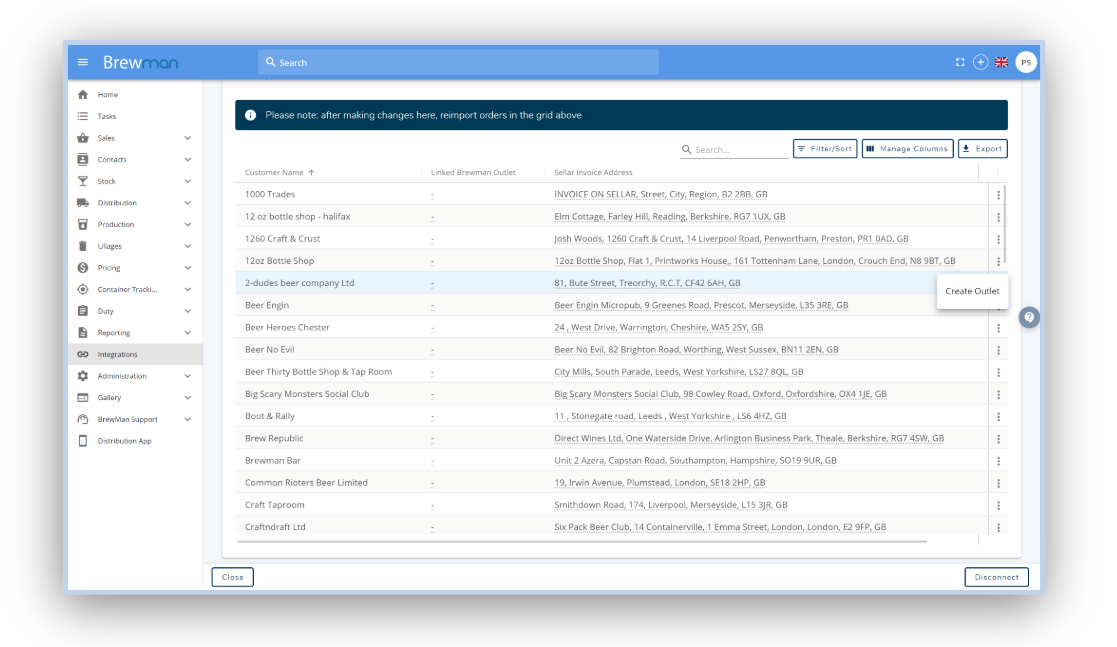
Once Orders have been imported you will need to map Sellar customers to their BrewMan Outlet.
To do so, click into the Map Sellar Customers to Outlets dropdown box, search for the customer that needs mapping and then use the dotted line to match the customer to the correct BrewMan Outlet.
If the outlet needs to be created, simply click the 3 dot icon at the end of the order row and select “Create Outlet”. This will open the create Outlet Wizard where you can add any additional details you wish. When you have finished creating the outlet, you will be returned to the Sellar Integration page and your linked outlets will be moved to the bottom of the list.
Once mapped, click Import New again and you will be able to see the order number that the order has created. Click the order number hyperlink to open this order in a new tab of your browser.
Linking multiple Sellar accounts
To link multiple Sellar accounts, go to integrations and locate the Sellar menu. Then click on the Plus symbol and begin entering your new Sellar information for your second site.
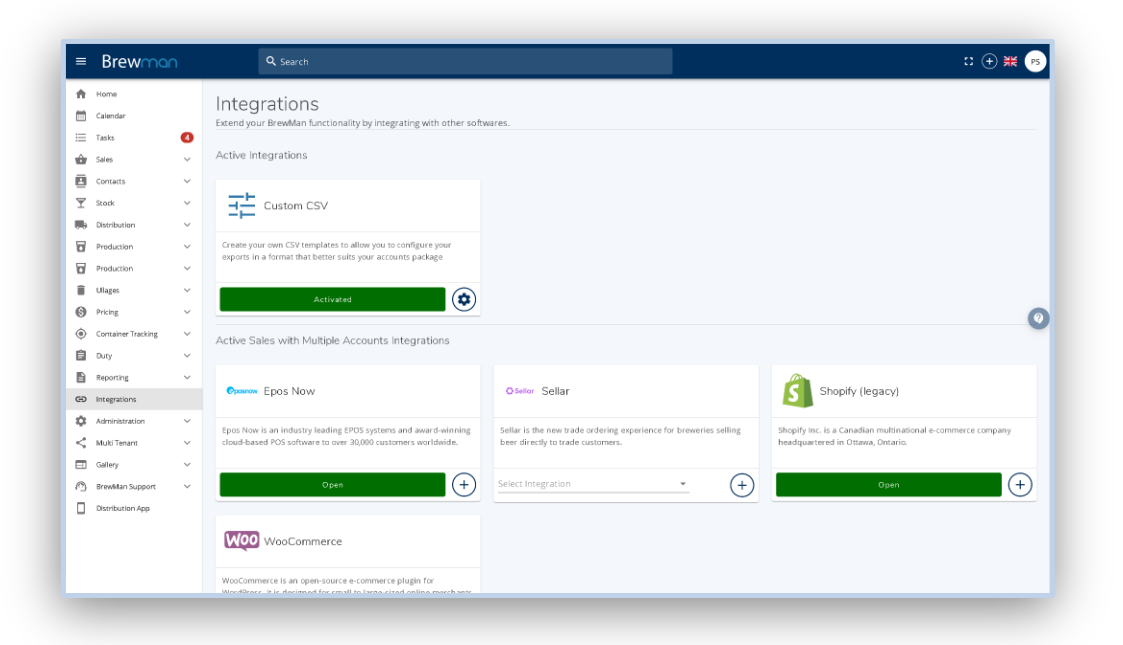
Once complete you can navigate between the two by clicking on the dropdown and switching between one another.
Was this helpful?
Comments
You must be logged in to comment in this article.
Login to comment