Double Batches:
To begin a double batch you will need to go to Production and then start your batch from your preferred option found in this guide. The difference between this and the single batch is that you will now need to scale this by either instances or volume (your preferred method that you have specified against the recipe directly).
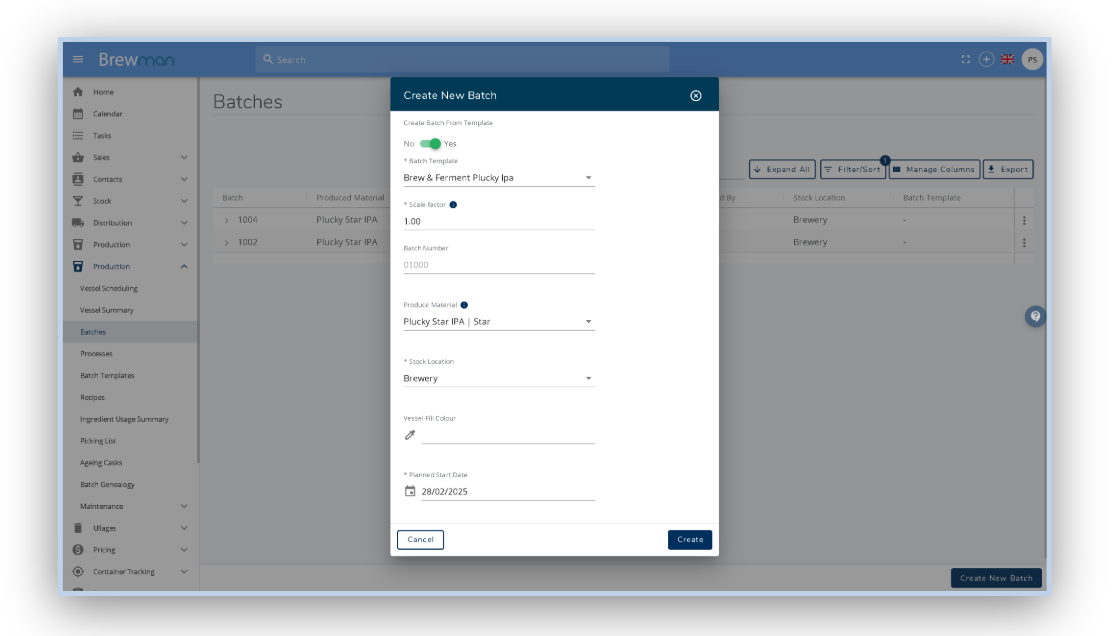
Volume - This will take the volume of produced items and used ingredients (unless specified as fixed qty) and scale them accordingly. For example if a Brew required 1000L of water and produced 1000L of beer, scaling this by 2 will add a single instance of the recipe requiring 2000L of water and producing 2000L of beer.
Instances added - This will add as many instances of the recipe to a batch as specified. For example scaling a recipe for a Brew by 2 will mean that the batch will contain 2 processes; Brew1 and Brew2.
The remainder of this guide then follows the same as the single batch workflow.
Once you have started your batch, you will be given a prompt to select the process/processes that need to be started. Then click into your starting process and bulk use your ingredients for your first process and update the vessel volume through the toggle.
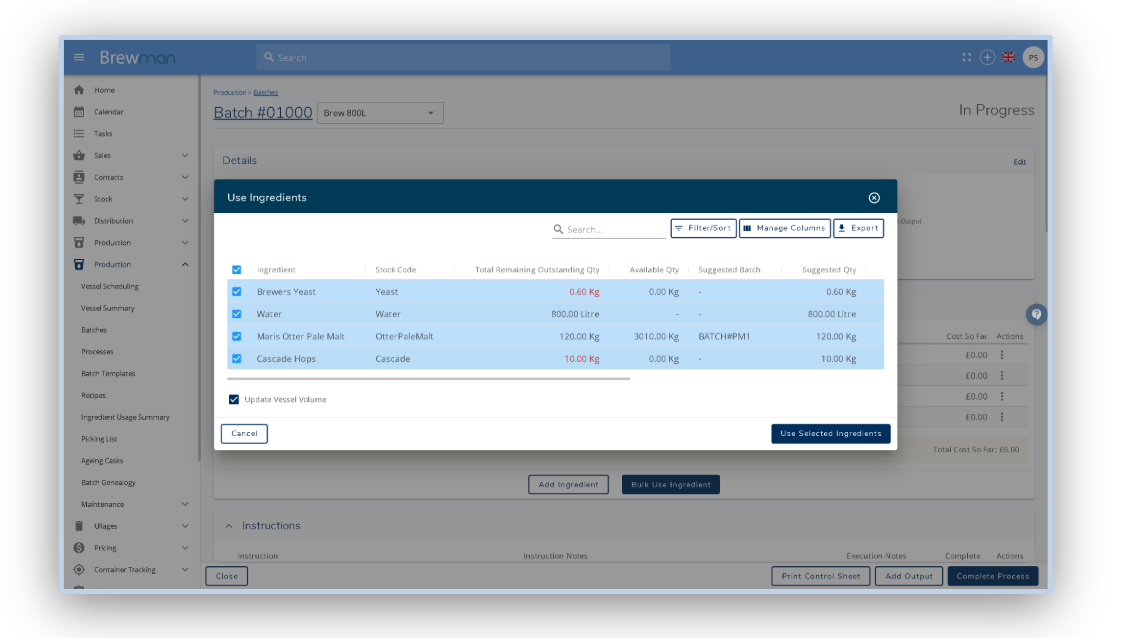
This will allow you to update the amount of liquid in the vessel upon using your ingredients.
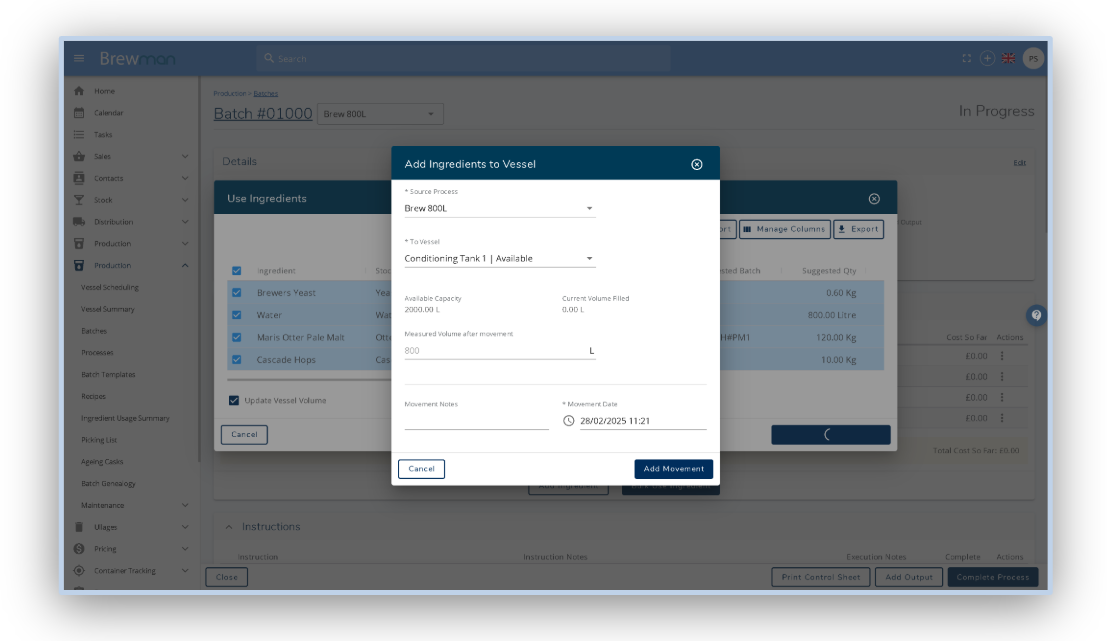
Once liquid is in vessels, your next steps would be to work through any instructions you have set up on your recipe (reflecting this in BrewMan as you complete them) and then record any QC tests that you wish to gather data on.
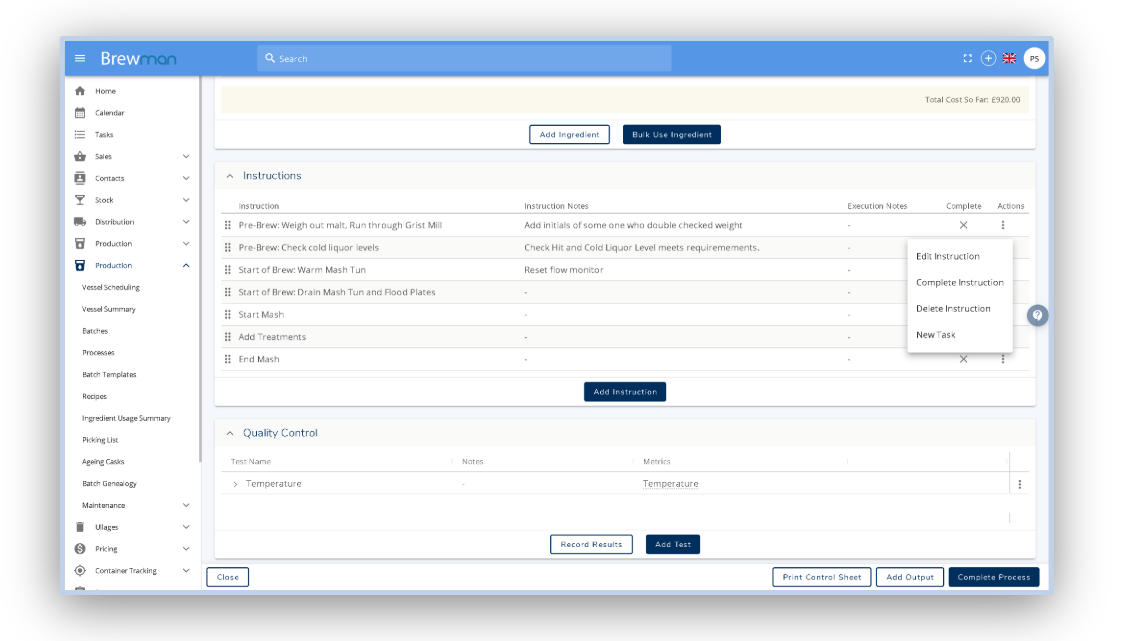
To do this, scroll to the Quality Control Tests field and select to record results. This will then ask you what vessel you would like to record these QC tests against.
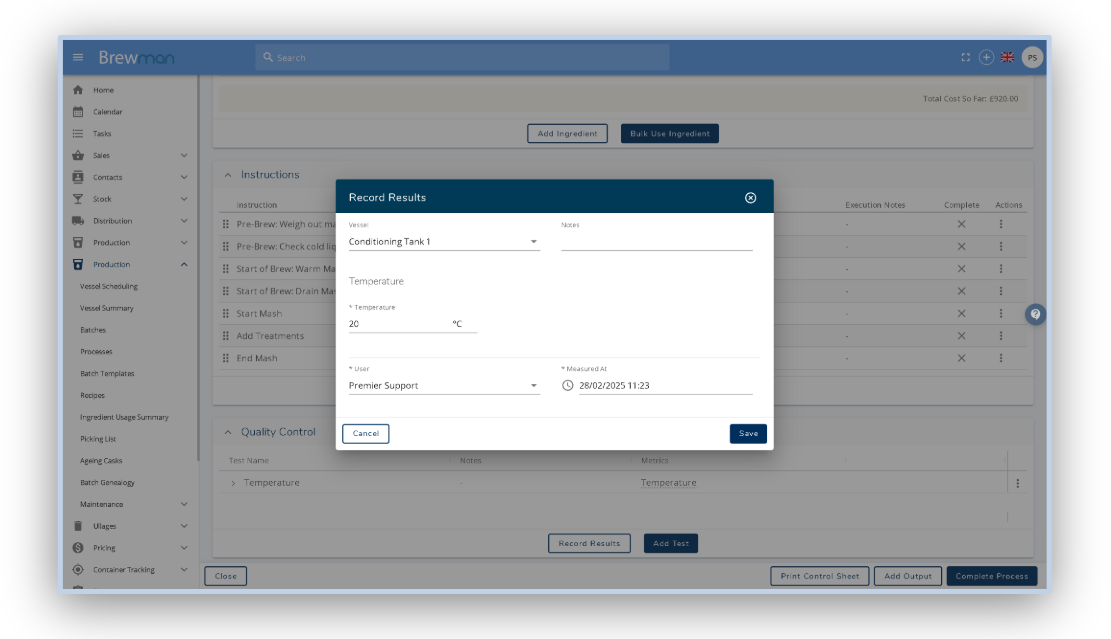
Upon completion of your QC test recording, your next steps would be to push this liquid through its varying processes. For example, these could be processes such as a Wort, Ferment and Hold.
To do this you will need to add an output from the first process and decide the process it is moving into. Please refer to this guide for any further information on outputting.
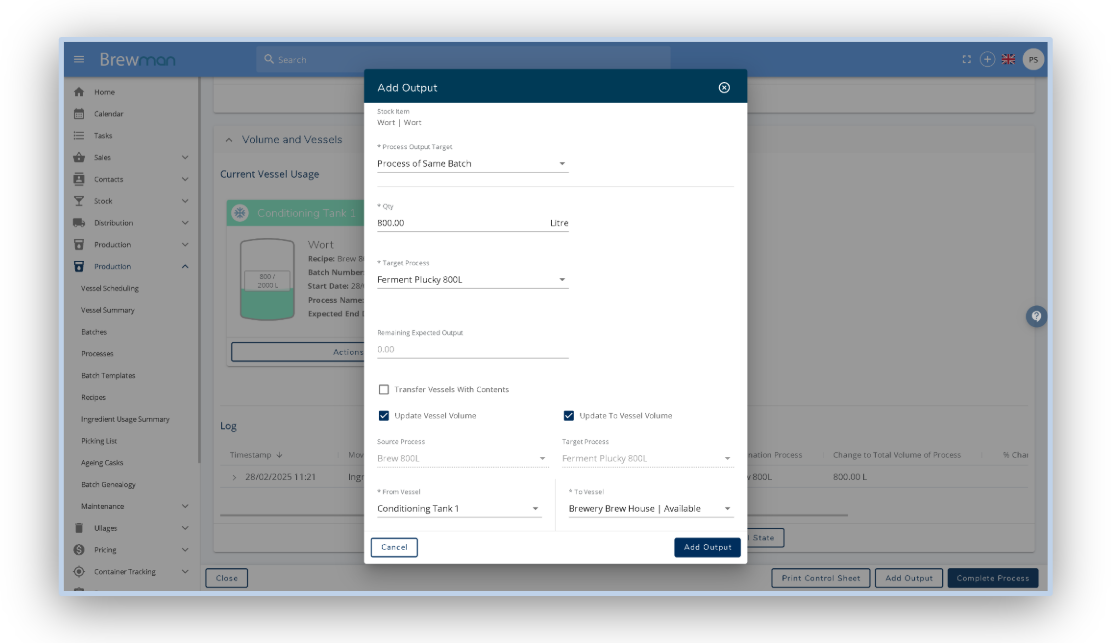
Once all liquid has been moved from the first process, this is now in a stage where it is ready to be marked as complete.
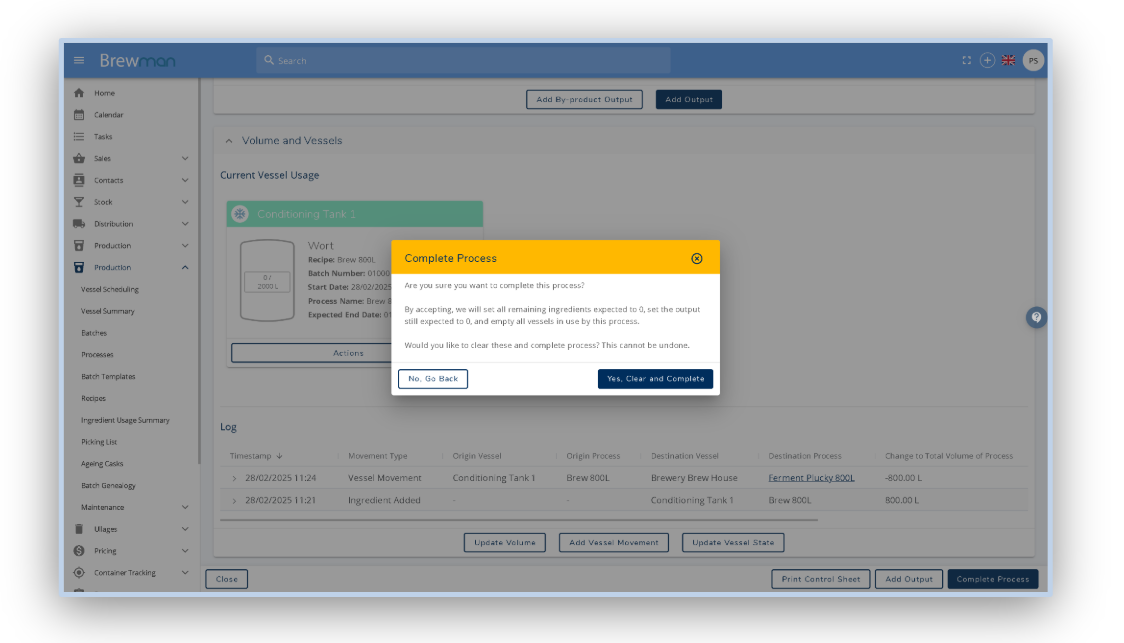
You will then repeat the above for the remaining processes until the liquid has made its way through each of your treatment processes and it is now ready to be packaged.
Now that it is ready for packaging you will need to add another process to your batch for the packaging type it is going into. Please refer to this guide for further information on adding a new process.
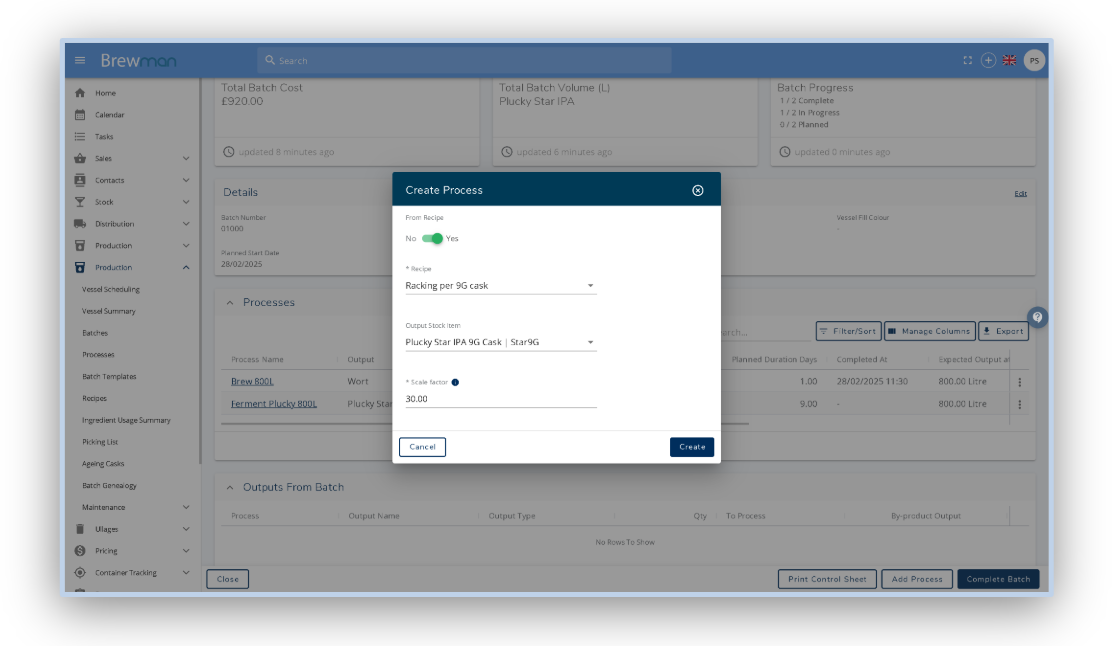
This liquid can now be moved from the last treatment process into the newly added packaging process via outputs. Now that you have the liquid in the packaging process you will need to use your remaining ingredients.
The last steps of this process would be to take any final recordings of QC tests and instruction completion before outputting this packaged product to stock.
The final action is to then complete any uncompleted processes and mark the batch as complete.
Was this helpful?
Comments
You must be logged in to comment in this article.
Login to comment